How to Enable Dark Mode in macOS Mojave
- George
- Jun 20,2018
- 1522
In a previous post we have referred to some new features introduced in the upcoming macOS Mojave (10.14) update. Among them, the system-wide dark mode could be one of the most anticipated features for night owl users that unveiled in macOS 10.14.
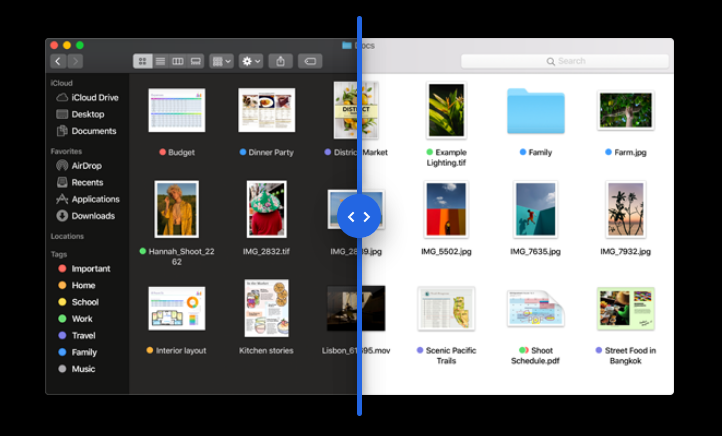
OS X Yosemite firstly brought out limited dark styling to the Dock, menu bar and Spotlight Search, but until this year the macOS Mojave will replace the old, limited functionality with a new Dark Mode, which turns the app windows, menu systems and even the default desktop wallpaper into darkened color scheme and styling.
The feature is said to help users stay better focused on their work in distraction-free environment. According to Apple, the Dark Mode works with all built-in app that come with your Mac, and moreover, third-party apps can adopt it too. Developers need to take advantage of Apple’s APIs to implement the Dark Mode in their apps.
Here’s how to enable Dark Mode on the Mac running macOS Mojave:
- Open up System Preferences from Apple menu on the upper left corner of the screen
- Click the icon labeled General in the System Preferences panel
- Click the right image next the Appearance option to activate the Dark Mode
- Click the left image to switch back to the default light appearance
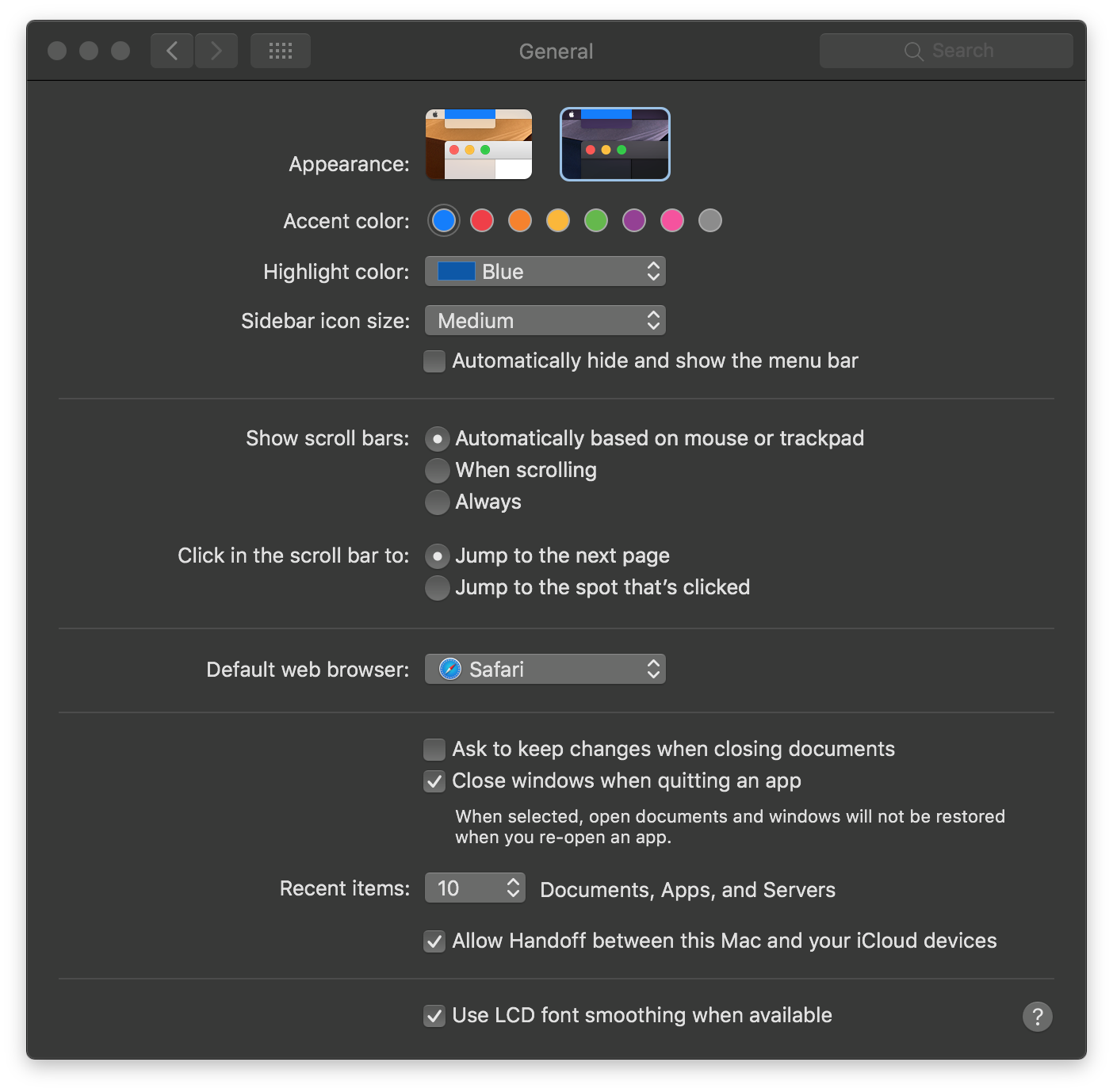
Meanwhile, Mojave also brings a new Dynamic Desktop feature, which automatically changes your desktop picture to match the time of day wherever you are. The dynamic wallpaper can be found in System Preferences > Desktop & Screen Saver.
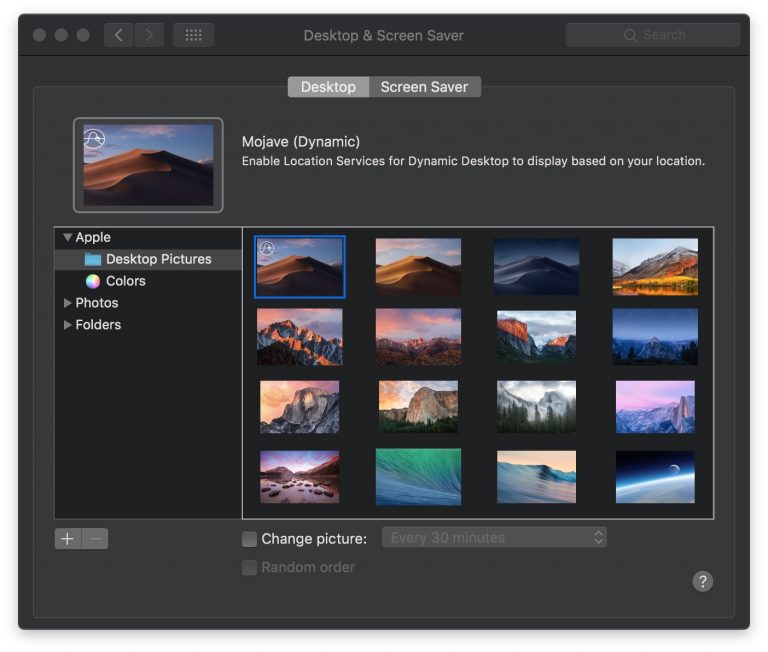
Last year Apple introduced the Night Shift to its Mac desktops and laptops, a feature that can automatically shifts the colors of the display to the warmer end of the color spectrum after dark and returns the display to its regular settings in the morning. To set up Night Shift, head to the Apple menu > System Preferences > Displays, and click the Night Shift tab. From there you can create a custom Night Shift schedule, or turn Night Shift On/Off manually by selecting/deselecting the Turn On Until Sunrise.
The macOS Mojave 10.14 is scheduled to come in this fall, and now the second beta has been released to developers to test the compatibility of their apps on Mojave.
To get more details about the macOS Mojave, see the Preview page.
Leave your comments here:
Recent posts
Categories
- Apple Infos (19)
- Application Guides (8)
- How-to Guides (25)
- Mac Apps (3)
- Mac Hardware (1)
- Mac Tips & Tricks (11)
- macOS (12)
- Security Issue (11)
- Tech News (14)
- Uninstall Tutorials (48)
Archive
- August 2021
- June 2021
- April 2021
- March 2021
- February 2021
- January 2021
- December 2020
- November 2020
- October 2020
- September 2020
- March 2020
- February 2020
- September 2018
- August 2018
- July 2018
- June 2018
- May 2018
- April 2018
- March 2018
- February 2018
- January 2018
- December 2017
- November 2017
- October 2017
- September 2017
- August 2017
- July 2017
- June 2017
- May 2017
- April 2017
- March 2017
- February 2017
- January 2017
- December 2016
- November 2016
- October 2016
- September 2016
- August 2016
- July 2016

Comments