How to Completely Uninstall iBackup Viewer for Mac?
- Catherine
- Mar 10,2021
- 2313
Have you been seeking to Uninstall iBackup Viewer easily? Have you ever tried to uninstall some unwanted apps on a Mac but failed? Today, this essay will introduce how you can do to uninstall an app for Mac successfully. And how to get rid of the left files and folders unsuspiciously. If you’re interested in figuring out the answer, continue reading. And it’s very great to have you here.
What is iBackup Viewer About?
iBackup Viewer for Mac is a powerful backup app which can extract and backup all your data from iPhone to Mac with ease. By running this app, you can easily get all your iTunes data and copy them to another device that you would like to use the same resources. iBackup Viewer carries out a lot of functions and features, which aims at making the simplest data backup method come true, and meanwhile you also can get all your inputs, voice searches, and contacts, and many aspects of data transferred to the device you want to. It makes it much easier to copy and transfer your iOS device’s resources like a breeze.
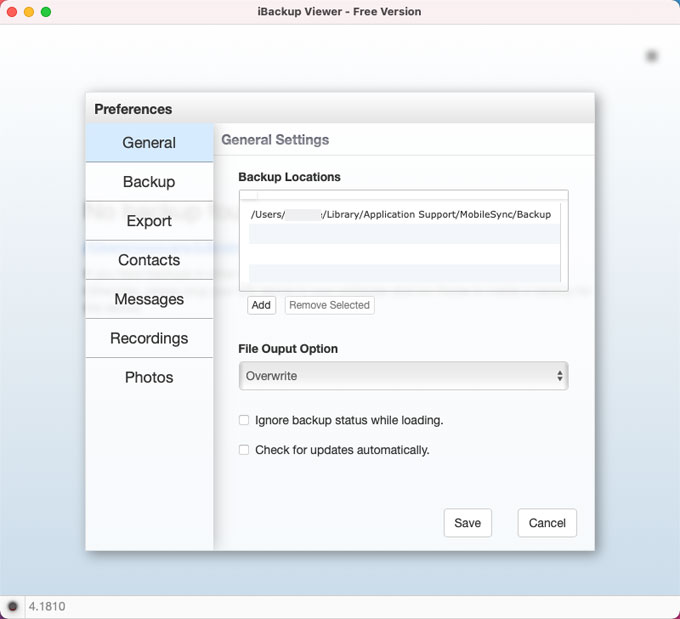
iBackup Viewer for Mac is a user-friendly app that allows you to visit those backup data directly and you won’t need to restore them on your devices. And for those people who don’t tend to pay a cent to get all iPhone data backed up, then the free version of iBackup Viewer is a choice. All basic functions and features are included. You can use it to extract and print SMS messages and iMessage messages to the format of PDF. You can export Phone call history, calendar events, voice memos, browsing history and bookmarks, notes, and more. You also can use it to view and recover your phones and videos. If you want to get an easy way to extract all your iPhone backup data on your Mac, iBackup Viewer is an easy and efficient tool.
Methods to Uninstall iBackup Viewer for Your Mac
Discover methods to uninstall iBackup Viewer app completely. Pick up everything you need to know about how to get rid of leftovers. And be able to apply what you’ve known to remove any unwanted apps effortlessly.
1. Most Common-Used Method
You will get the most classic yet most common-used method about how to delete an app on your Mac. Refer to the steps as:
Step 1: Quit iBackup Viewer on the Dock. Right-click the iBackup Viewer app icon on the Dock > select Quit option.
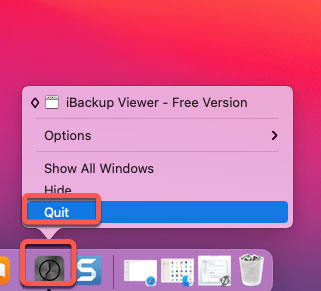
Please Note: If you couldn’t quit the target app on the Dock, then the macOS Activity Monitor Utility will help you. Click Finder > click Applications folder > click Utility > click Activity Monitor > In the Activity Monitor window, highlight the iBackup Viewer app > click delete (X) icon > click Force quit to make sure you want to quit the app right now.
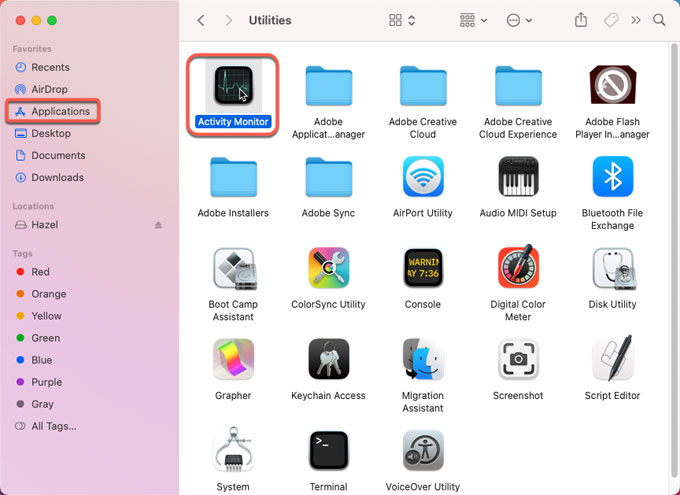
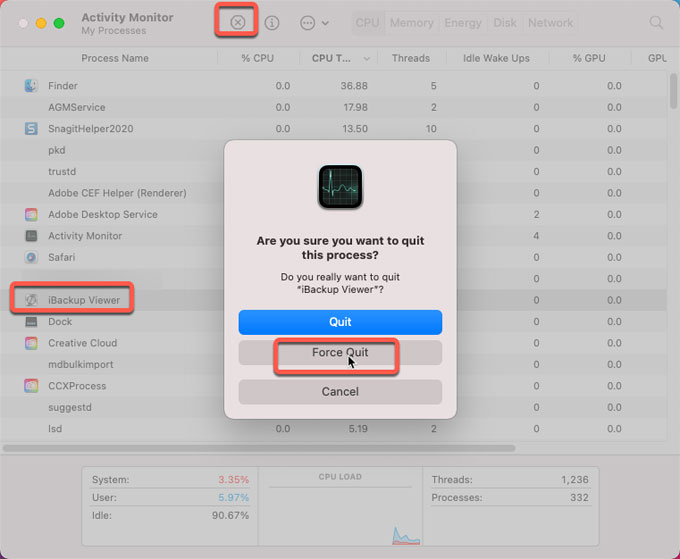
Step 2: Go to Applications folder again, select the iBackup Viewer app and right-click it to select the Move to Trash option from the pop-up menu.
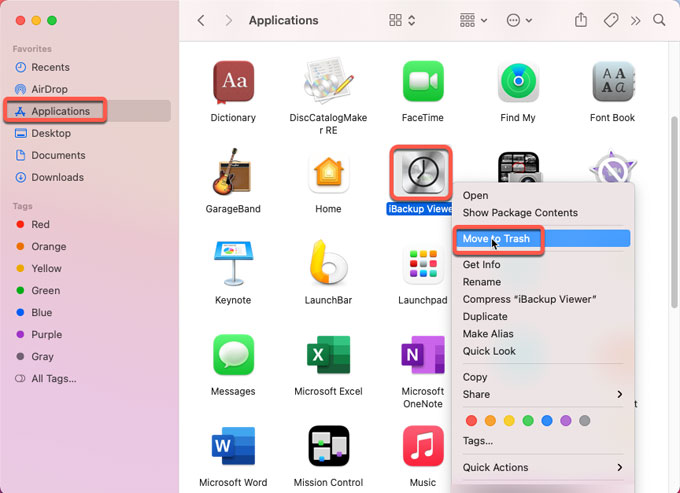
Step 3: Open Finder > click Go > click Go to folder… > input iBackup Viewer pathnames below > click Go >delete the files related with the iBackup Viewer to Trash folder. Next, go to the below sub-folders and delete files named as or associated with the iBackup Viewer app.
- Go to: /System/Library/Extensions/ Delete files related with the iBackup Viewer app.
- Go to: ~/Library/Application\ Support/ Delete files related with the iBackup Viewer app.
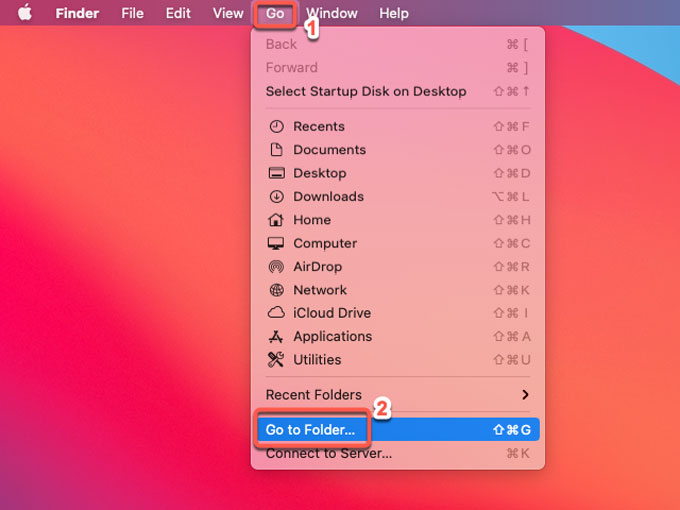
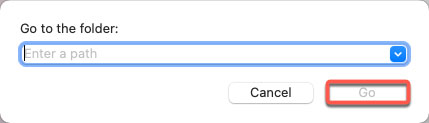
Step 4: Along with that, you still need to check the following pathnames and delete files related with the iBackup Viewer app.
- ~/Library/Caches
- ~/Library/Logs
- ~/Library/Cookies
- ~/Library/Saved Application State
Step 5: Open Trash in the Dock> right click on iBackup Viewer > click Empty Trash. And then Restart your Mac.
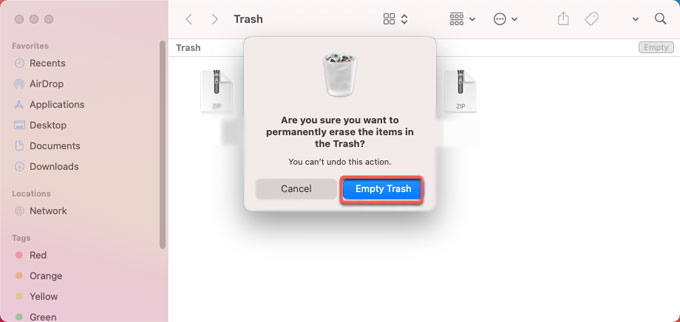
2. Uninstall iBackup Viewer Using Osx Uninstaller
You will use a professional uninstaller for Mac to remove any unwanted apps automatically. Now, we will show you how to uninstall iBackup Viewer through Osx Uninstaller as:
Step 1: Launch Osx Uninstaller > select the iBackup Viewer application on the right-side of the Step 1 page >click Run Analysis.. Or you can take advantage of the search box to locate at the iBackup Viewer app in seconds.
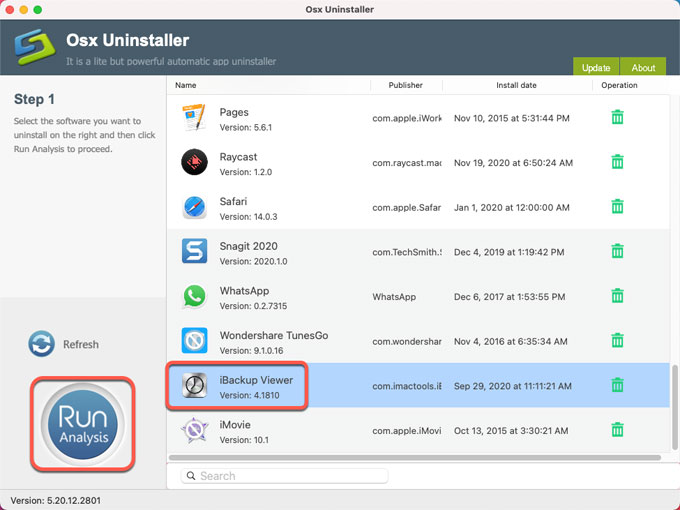
Step 2: Click Complete Uninstall > click Yes to make sure you want to uninstall iBackup Viewer now.
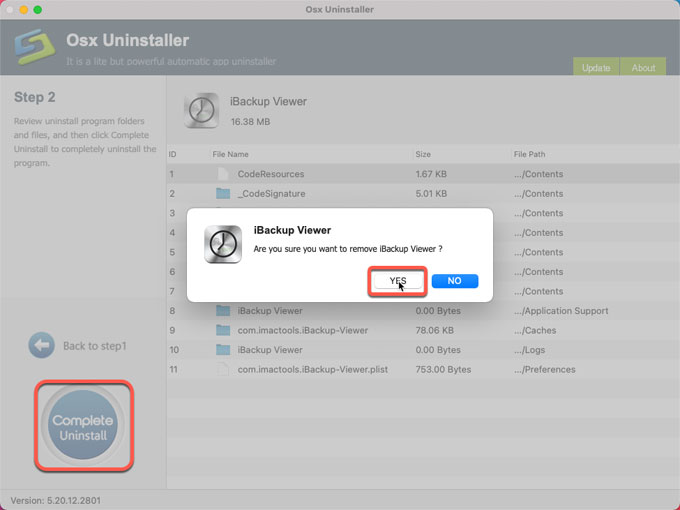
Step 3: The Osx Uninstaller tool will automatically delete all leftover files for you. Once done, Restart your Mac to apply the changes.
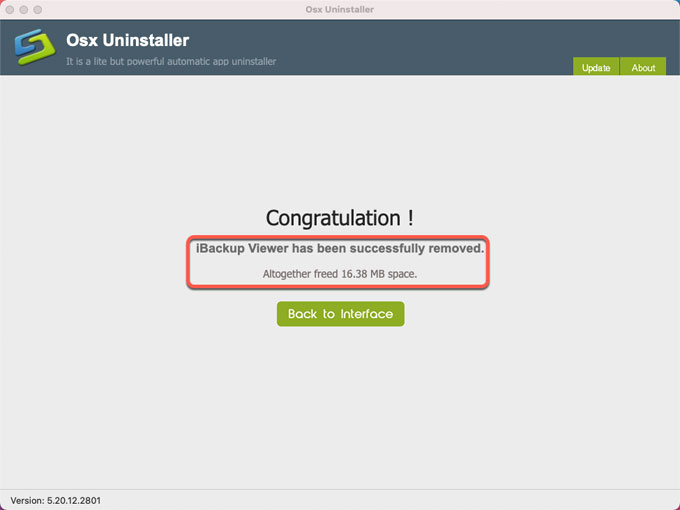
Refer to an easy video guide regarding how to uninstall iBackup Viewer through Osx Uninstaller:
Conclusion
To uninstall iBackup Viewer or any other undesired app on a Mac, the main point is to clean out the app’s associated files and folders. Any leftovers in macOS might lead to some issues like app reinstall failure or crash. If you feel effortless in removing iBackup Viewer leftovers in person, then the first method is a try. If you are not sure whether you can delete iBackup Viewer leftovers correctly or not, it is no wonder that a professional uninstaller tool like Osx Uninstaller can release your stress and solve the issue. You can utilize Osx Uninstaller to uninstall iBackup Viewer or any other unwanted Mac app through a few of clicks.
Warm tips: You can click the button below to obtain the Osx Uninstaller app for your Mac in no time.
Leave your comments here:
Recent posts
Categories
- Apple Infos (19)
- Application Guides (8)
- How-to Guides (25)
- Mac Apps (3)
- Mac Hardware (1)
- Mac Tips & Tricks (11)
- macOS (12)
- Security Issue (11)
- Tech News (14)
- Uninstall Tutorials (48)
Archive
- August 2021
- June 2021
- April 2021
- March 2021
- February 2021
- January 2021
- December 2020
- November 2020
- October 2020
- September 2020
- March 2020
- February 2020
- September 2018
- August 2018
- July 2018
- June 2018
- May 2018
- April 2018
- March 2018
- February 2018
- January 2018
- December 2017
- November 2017
- October 2017
- September 2017
- August 2017
- July 2017
- June 2017
- May 2017
- April 2017
- March 2017
- February 2017
- January 2017
- December 2016
- November 2016
- October 2016
- September 2016
- August 2016
- July 2016

Comments