How to Uninstall Ardour for macOS, Mac OS X?
- Catherine
- Feb 25,2021
- 2067
In our daily life of using Macs, no matter when it is used for working or leisure, there is an indispensable thing is we often install a variety of apps on macOS. This also possibly raises the probability of uninstalling an app when we don’t like it any more. The reason is maybe you want to reveal out more spaces for your Mac, maybe the program fails to work normally, or others. No matter what the reason it is, what we had better know is how to uninstall an app on a Mac. Today, we will discuss how to Uninstall Ardour for Mac. There are two methods provided here. Choose a method that is easy for you, be capable of cleaning out any unwanted Mac apps like a pro.
Ardour Overview
If you want to create perfect music for your game or videos, Ardour will be a priority. Ardour is a brilliant, open-source and high-performance software, capable of recording both quality audios and programming patterns to be played back through a series of different instruments. It is well regarded as a must-have program no matter when it comes to hard disk recorder or create digital audios. Till now, Ardour is available for macOS, Windows, Lunux and more, all provided functions and features were carefully designed for helping audio engineers, musicians, soundtrack editors, composers, and more others work the way they want to. The main goal is developed to be the best tool for recording, editing, mixing, and mastering audios.

Easy Method to Uninstall Ardour for Mac
This guide is created for absolute beginners as well as advanced users who want to get an easy way to uninstall Ardour and other unwanted apps completely. You will get how to uninstall Ardour using a manual way; and get how to get rid of all Ardour components through a professional uninstaller. Thus, let’s get started right now.
First Method: Uninstall Ardour Through Manual Way
Wondering how to uninstall Ardour using your own hands? The manual guide will help you. At the end of this manual guide, you may have a clear understanding of how to remove a Mac app manually.
1. If the Ardour is running on your Mac, quit the Ardour app on the Dock. You can right click Ardour icon on the Dock > select Quit from the menu option.
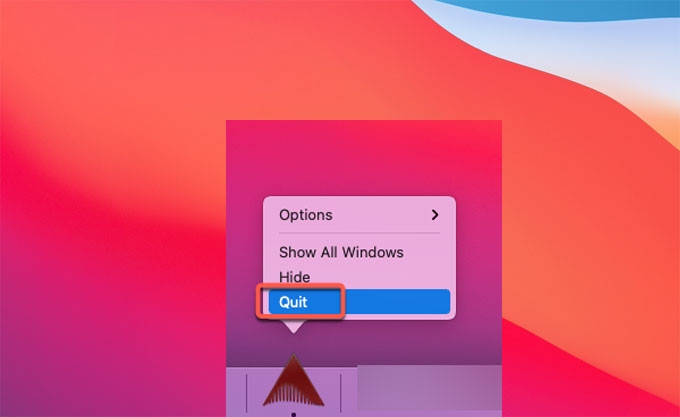
2. If you failed to quit the Ardour app on the Dock, then we can go to Apple menu and force quit the app there. Click Apple menu > click Fore Quit > click the Ardour app in the list > click Force Quit > click Force Quit again to be sure you want to stop Ardour running on your Mac.
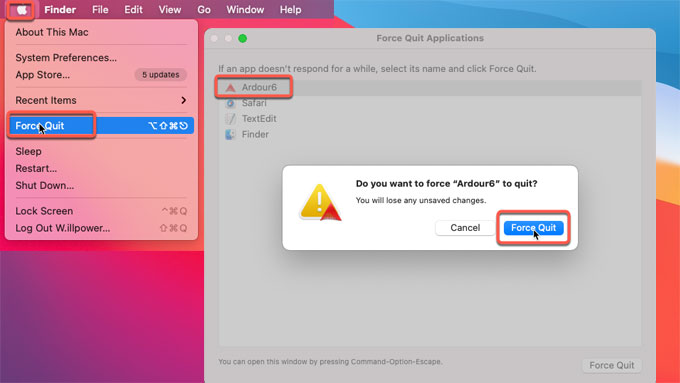
3. Delete Ardour app to the Trash folder. Click Finder int the Dock > click Applications in the Finder sidebar > scroll down to find the Ardour app > right click on the Ardour app icon > click Move to Trash from pop-up menu options.
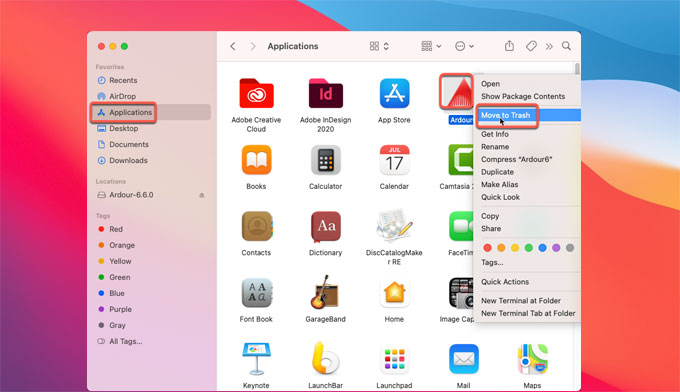
4. Get rid of Ardour leftover files, folders and other relative components. Click Finder > click Go > click Go to folder… > enter ~/Library > click Go. Access to the sub-folders listed as followed, and delete all files and folders related with the Ardour app. For a complete uninstall, also remove the folder $HOME/Library/Preferences/Ardour which contains your preferences and settings for the program.
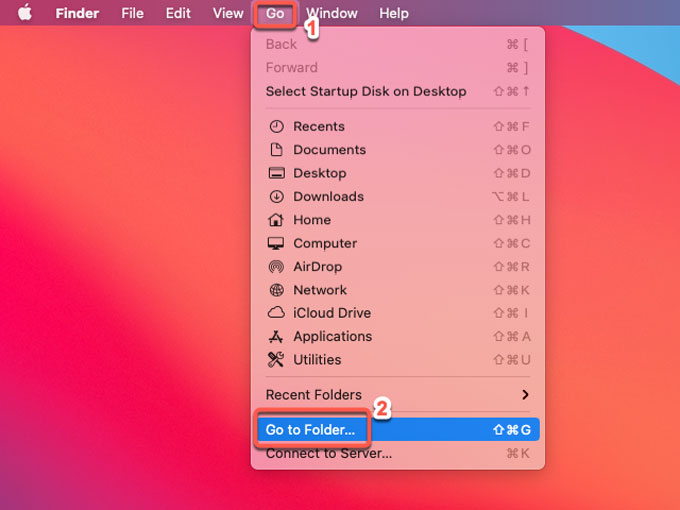
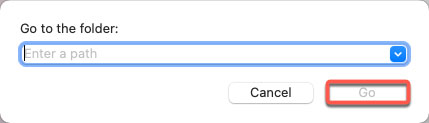
- Application Scripts
- Application Support
- Caches
- Containers
- Cookies
- Logs
- Preferences
5. Clean out deletions from Trash folder. Open Trash folder in the Dock > click Empty Trash.
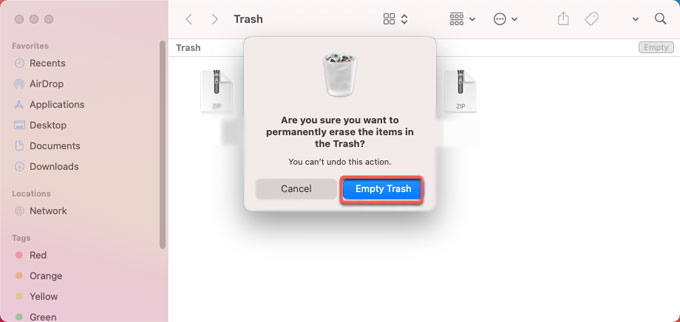
6. Restart your Mac.
Second Method: Remove Ardour Through Osx Uninstaller
1. If the Ardour app is running on your Mac, quit it and stop its components running in the background (refer to the steps mentioned above). Launch Osx Uninstaller > all installed Mac app will be listed in the Step 1 page > select the Ardour app > click Run Analysis.
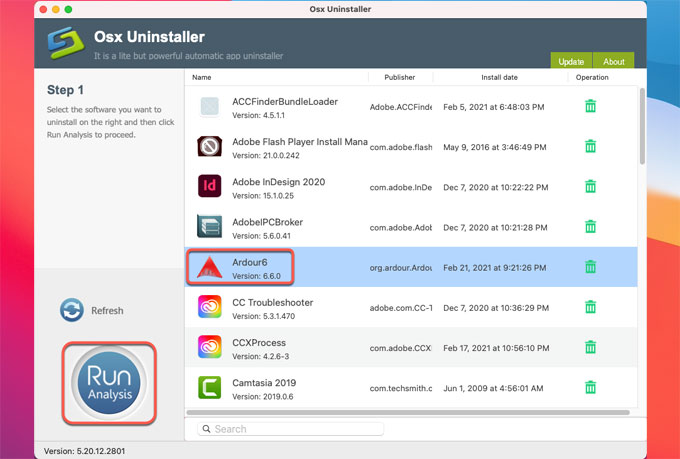
2. Click Complete Uninstall > click Yes to confirm you are ready to uninstall Ardour right now.
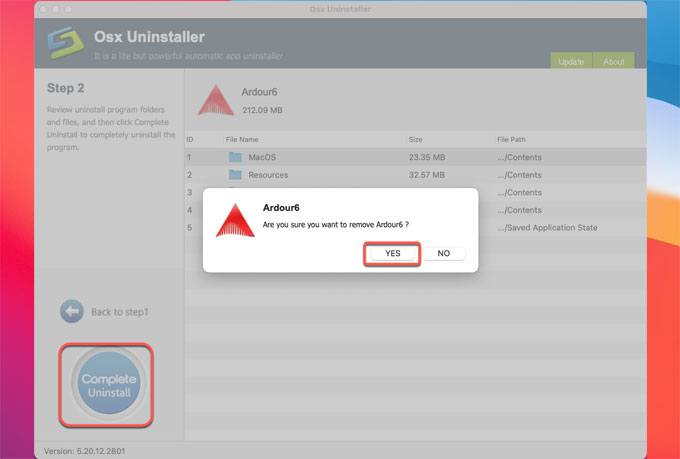
3. Once the removal is completed, you will look at the prompt that Install Ardour has been successfully removed. Click Back to Interface to have a check. Then Restart your Mac.
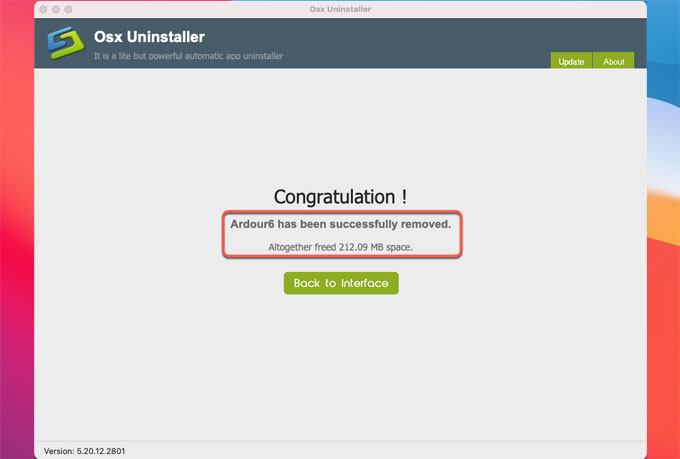
Refer to a simple video guide on how to uninstall Ardour using Osx Uninstaller:
Conclusion
Regardless of what your level of experience is, the two common-used uninstallation methods will make you feel more effortless in removing some unwanted apps for Mac. If you’re looking for a good-to-use professional tool to save a lot of time and power to uninstall a Mac app, then we suggest you give this Osx Uninstaller a try. It will help you get rid of unwanted apps through a few of clicks. Are you willing to try it right now? It is very great to have you here.
Tips: To obtain the Osx Uninstaller, you just need to click the following button.
Leave your comments here:
Recent posts
Categories
- Apple Infos (19)
- Application Guides (8)
- How-to Guides (25)
- Mac Apps (3)
- Mac Hardware (1)
- Mac Tips & Tricks (11)
- macOS (12)
- Security Issue (11)
- Tech News (14)
- Uninstall Tutorials (48)
Archive
- August 2021
- June 2021
- April 2021
- March 2021
- February 2021
- January 2021
- December 2020
- November 2020
- October 2020
- September 2020
- March 2020
- February 2020
- September 2018
- August 2018
- July 2018
- June 2018
- May 2018
- April 2018
- March 2018
- February 2018
- January 2018
- December 2017
- November 2017
- October 2017
- September 2017
- August 2017
- July 2017
- June 2017
- May 2017
- April 2017
- March 2017
- February 2017
- January 2017
- December 2016
- November 2016
- October 2016
- September 2016
- August 2016
- July 2016

Comments