How to Uninstall League of Legends for Mac?
- Catherine
- Jan 20,2021
- 4627
Are you someone who likes League of Legends game but can’t uninstall it for Mac? Are you a Mac user and want to take your Mac app uninstall skill to the next level? Do you want to be able to uninstall League of Legends or other undesired applications you don’t want? Then this article is exactly for you…
League of Legends Overview
League of Legends is one of the most sought-after video game with a great quantity of active players all over the world. It is able to provide players with the biggest eSports scene in the world, and all its players both professional players and newbies think it is one of their most favorites. Moreover, professional players are motivated to figure out the complexity of the game and master it. As a player, League of Legends will be able to expand your perspectives of gaming that you may not have experienced or even thought of. If you are considering to pick up a new gameplay, then League of Legends is a good choice.
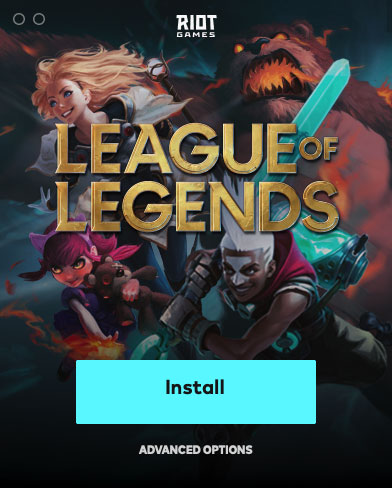
Two Methods to Uninstall League of Legends on a Mac
By taking this guide, you will get all of League of Legends uninstall methods so that you can start your removal of any unwanted programs on a basic foundation. Also, you will know the Osx Uninstaller, which makes it very easy for anyone to uninstall any unwanted apps for Mac without prior experience. The guide structure is very simple: it has 2 sections (manual removal way and technical uninstaller tool), and the duration of the complete uninstall League of Legends is just in a few minutes.
Method 1: Use Manual Way to Remove League of Legends
In the first section, we will get how to uninstall League of Legends using manual way.
1. Quit the League of Legends app in the Dock.
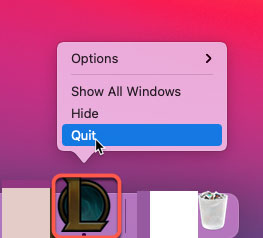
If you couldn’t quit the League of Legends app in the Dock, we suggest you force quit it from Apple menu.
Click Apple menu > click Fore Quit > click the League of Legends/Riot Client app in the list > click Force Quit.
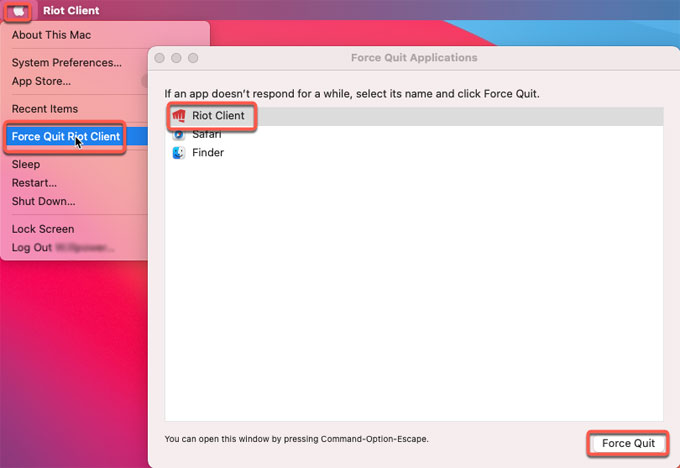
2. Remove the League of Legends app from Applications folder.
Click Finder int the Dock > click Applications in the Finder sidebar > select and right-click on the League of Legends app icon > click Move to Trash from pop-up menu.
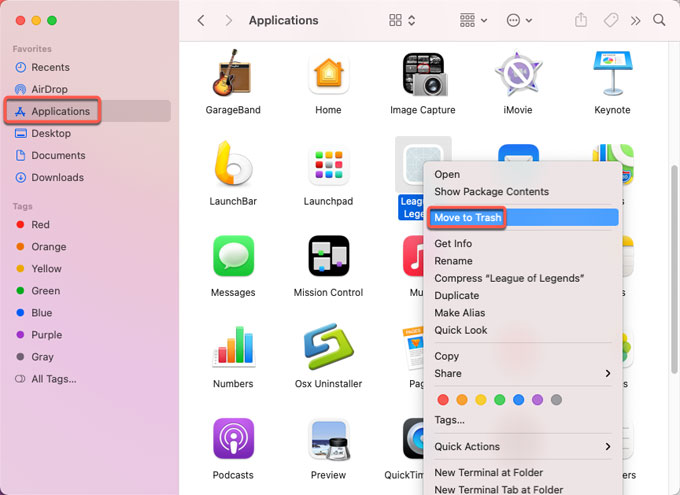
3. Delete all leftovers associated with League of Legends.
Click Finder > click Go > click Go to folder… > enter pathname “/Library/Logs/DiagnosticReports/” > click Go. Delete all logs related with the League of Legends app.
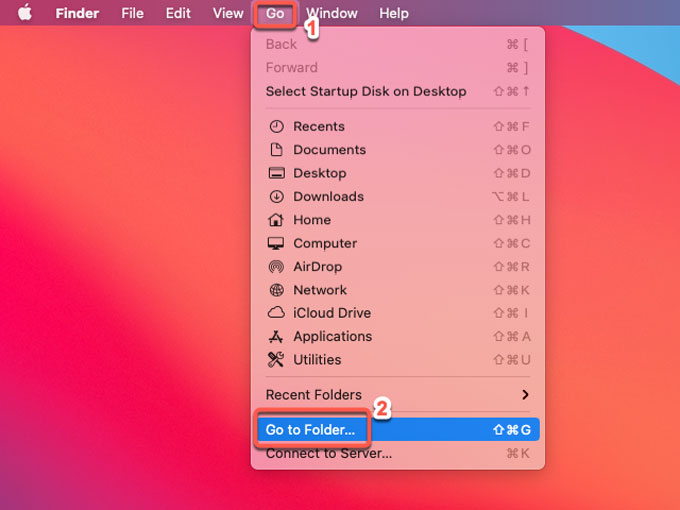
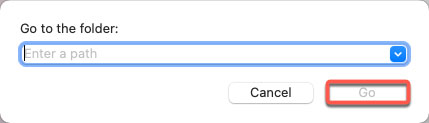
4. Back to Go to the folder box again, open the directories below and go to the corresponding sub-folders, find out and delete files related with the riotgames.LeagueofLegends.
/Library/Preferences/
~/Library/Caches/
~/Library/Saved Application Data/
5. Empty Trash folder.
After deleting leftovers of League of Legends, you still need to clean out your Trash folder. Open Trash folder in the Dock > click Empty Trash.
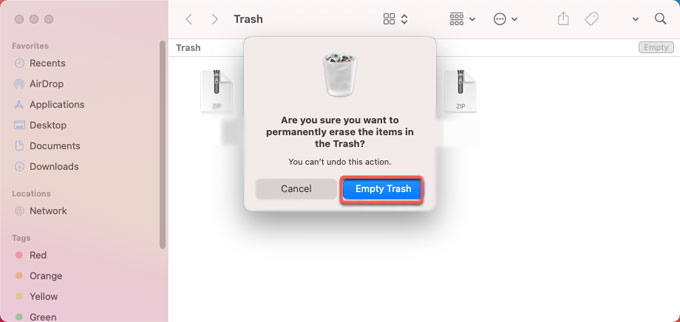
6. Restart your Mac.
Method 2: Use Osx Uninstaller to Uninstall League of Legends
In the second section, we will get how to uninstall League of Legends using the professional uninstaller tool named Osx Uninstaller.
Please note: When you installed League of Legends, you also have the Install League of Legends installed on your Mac. So, you need to remove both of Install League and Legends and League of Legends if you want to succeed in a complete removal. And Osx Unnstaller will list both two apps on the Step 1 page.
1. Make sure Osx Uninstaller works on your Mac at first. Launch Osx Uninstaller > select League of Legends app > click Run Analysis.
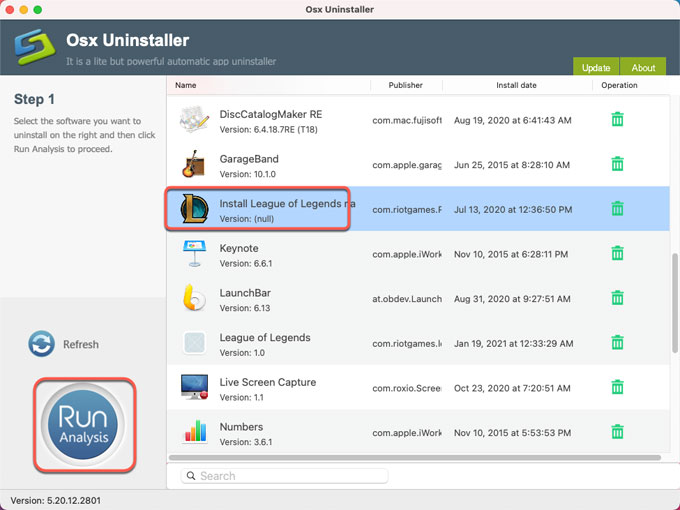
2. Click Complete Uninstall > click Yes to confirm you are ready to uninstall League of Legends right now.
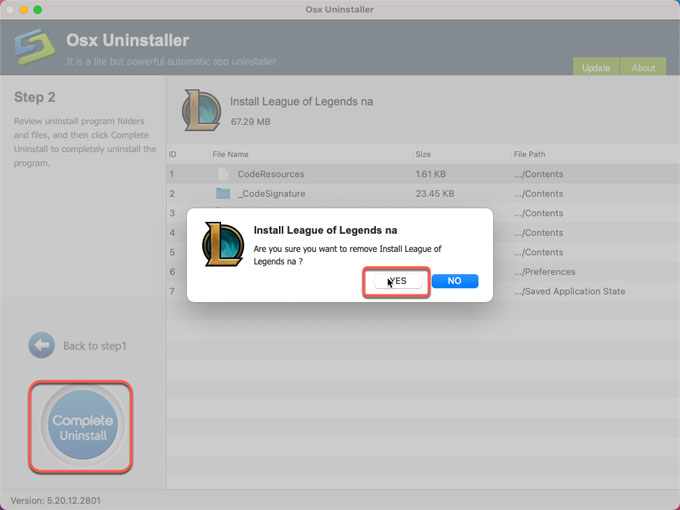
3. Once the removal is completed, you will look at the prompt that Install League of Legends has been successfully removed. You still need to click Back to Interface and follow the similar steps mentioned above to removeLeague of Legends.
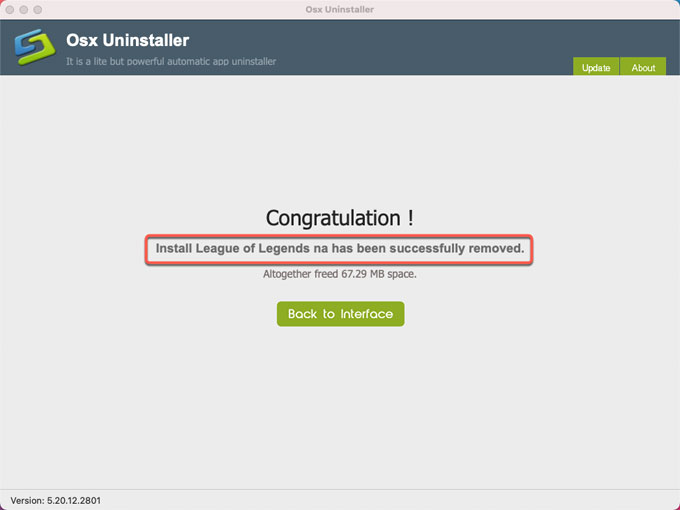
4. Once accomplished, the League of Legends app would have been removed successfully. Back to Interface to have a check. Then Restart your Mac.
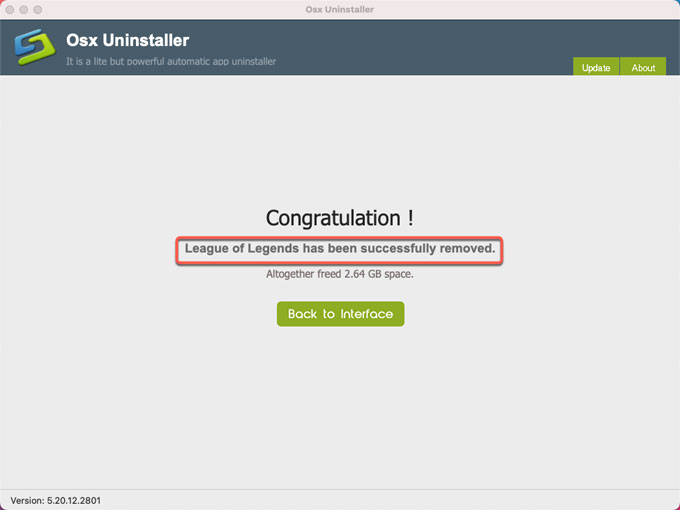
Refer to a simple video guide on how to uninstall League of Legends through Osx Uninstaller:
Finally
If you have any questions about this guide about how to uninstall League of Legends for Mac then don’t hesitate to ask about anything. And you can click the download button below to obtain the Osx Uninstaller professional tool to help you out if you have any issues with removing League of Legends through your own hands.
Leave your comments here:
Recent posts
Categories
- Apple Infos (19)
- Application Guides (8)
- How-to Guides (25)
- Mac Apps (3)
- Mac Hardware (1)
- Mac Tips & Tricks (11)
- macOS (12)
- Security Issue (11)
- Tech News (14)
- Uninstall Tutorials (48)
Archive
- August 2021
- June 2021
- April 2021
- March 2021
- February 2021
- January 2021
- December 2020
- November 2020
- October 2020
- September 2020
- March 2020
- February 2020
- September 2018
- August 2018
- July 2018
- June 2018
- May 2018
- April 2018
- March 2018
- February 2018
- January 2018
- December 2017
- November 2017
- October 2017
- September 2017
- August 2017
- July 2017
- June 2017
- May 2017
- April 2017
- March 2017
- February 2017
- January 2017
- December 2016
- November 2016
- October 2016
- September 2016
- August 2016
- July 2016

Comments