How to Uninstall OmniGraffle for Mac Effortlessly?
- Catherine
- Dec 30,2020
- 1270
In this comprehensive, step-by-step guide, with all of the steps you need. My goal is for you is to feel confident removing any unwanted Mac apps effortlessly. We will place an attention on how to Uninstall OmniGraffle in your macOS.
At the beginning of this post, you could use a professional uninstaller tool directly, simply through clicking the button below.
OmniGraffle Overview
When we talk to OmniGraffle, there is no doubt it is a sought-after visual communication application for Mac and iOS. It shows your great ideas with some more intuitive and clear wireframes. OmniGraffle can be used to draw diagrams, flowcharts, organizational charts, illustration and more. It also can be used to organize all information in your mind, organize the results of your brainstorming, and draw mind maps as a style manager, website design, or the or prototype of PDF documents.
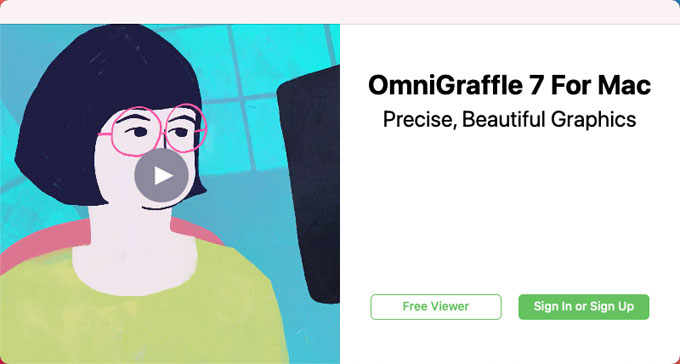
OmniGraffle has a WYSIWYG interface using drag and drop. The so-called “Stencils” is a set of shapes for drag and drop, which can be used as a plug-in for OmniGraffle, and users can also create custom Stencils. OmniGraffle Professional Edition can utilize Visio’s XML export function to import/export Visio’s XML files. OmniGraffle 5 can also directly open Visio’s default binary .vsd file. However, OmniGraffle does not provide the CAD functions included in Visio because it lacks functions similar to import/export DWG or DXF (AutoDesk file format)
Wondering How to Uninstall OmniGraffle on a Mac?
If you want to uninstall OmniGraffle app after a trial period expires and wonder to know how to get rid of all its associated files, we have two methods available for you today.
Uninstall OmniGraffle Using Manual Way
Get how to uninstall OmniGraffle through the step-by-step manual guide here. You will get how to move a Mac app to Trash; you will also get how to find out the leftover junk files and delete them in macOS.
1. Quit OmniGraffle in the Dock.
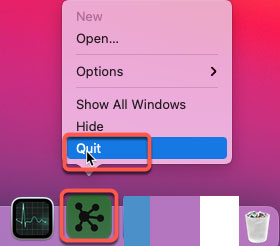
If you failed to close the OmniGraffle app in the Dock, there is an easy way to force quit it.
Click Apple menu > click Fore Quit > select the OmniGraffle app in the list > click Force Quit.
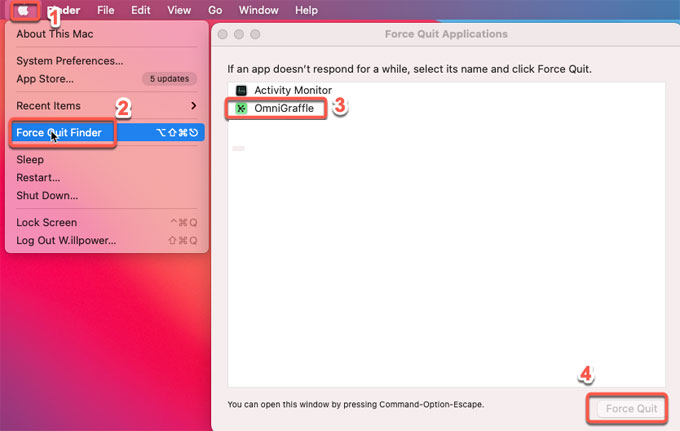
2. Delete OmniGraffle from Applications folder.
Click Finder on your Mac > click Applications in the Finder sidebar > drag the OmniGraffle app from the Applications folder to the Trash (Trash is at the end of the Dock).
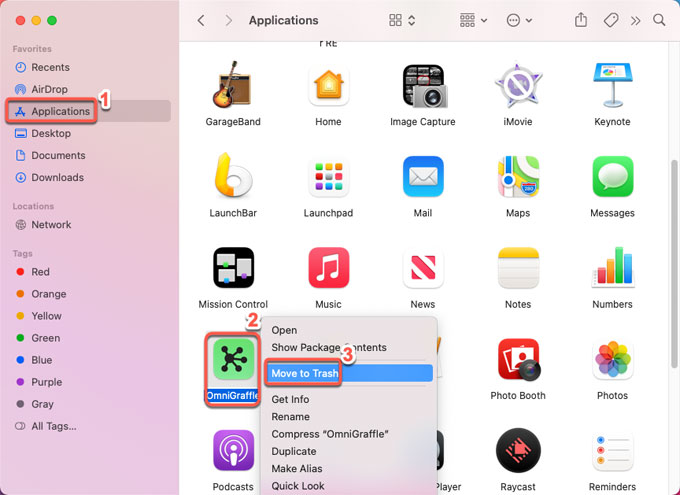
Please Note: If the OmniGraffle app was not installed in the Applications folder, we suggest checking other locations like Download folder or Desktop. If you can’t find the OmniGraffle app on your Mac, we recommend using the Spotlight search function of your Mac to obtain it.
3. Get rid of OmniGraffle leftover junk files.
It is very necessary to clean out of all leftovers of OmniGraffle in macOS. And this requires a certain level of macOS knowledge.
Click Finder > click Go > click Go to folder… > enter pathsname> click Go. We recommend opening the below subfolders one by one through Go. And then delete files related with OmniGraffle.
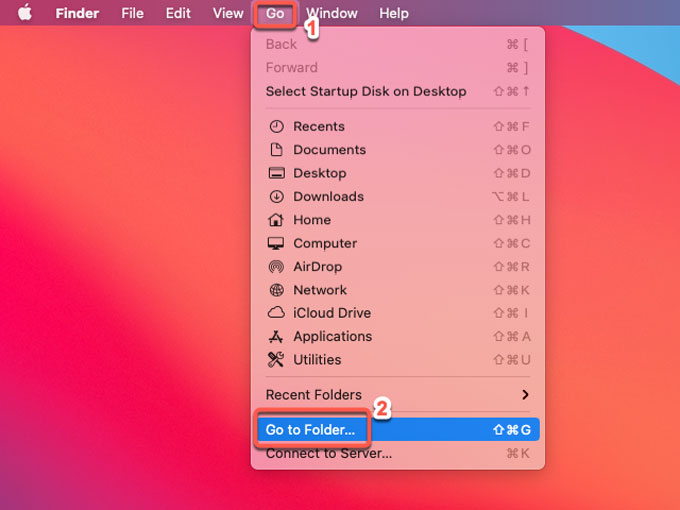
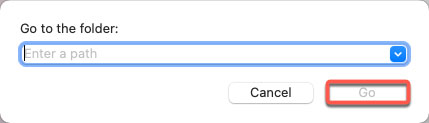
~/Library/Application Support/
~/Library/Caches/
~/Library/Logs/
~/Library/Preferences/
~/Library/Saved Application State/
4. Empty the deleted files and folders.
Open Trash in the Dock, you should empty all things about OmniGraffle there. After that, Restart your Mac to make the change works.
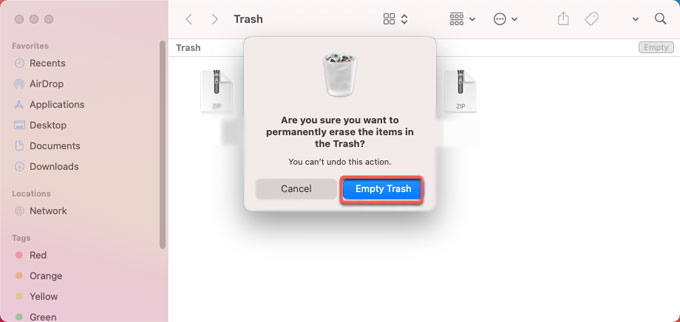
Uninstall OmniGraffle Using Osx Uninstaller
Compared with the manual uninstall, this way can help you save great amount of time spent on deleting leftover junk files. That will allow you to spend lot more time with your family. This way is right for new users who just started using a Mac computer, or for people who switched from Windows to macOS and don’t know how to uninstall an app and get rid of leftovers. Refer to the below simple steps:
1. Download, activate and launch Osx Uninstaller on your Mac.
You can download Osx Uninstaller through the button at the start or finish of this post.
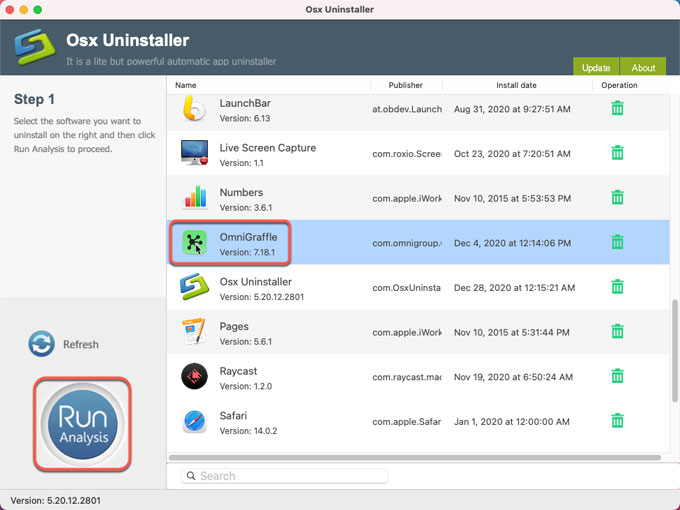
2. When Osx Uninstaller launches, select the OmniGraffle app on the right-hand side of Step 1 page. Then click Run Analysis.
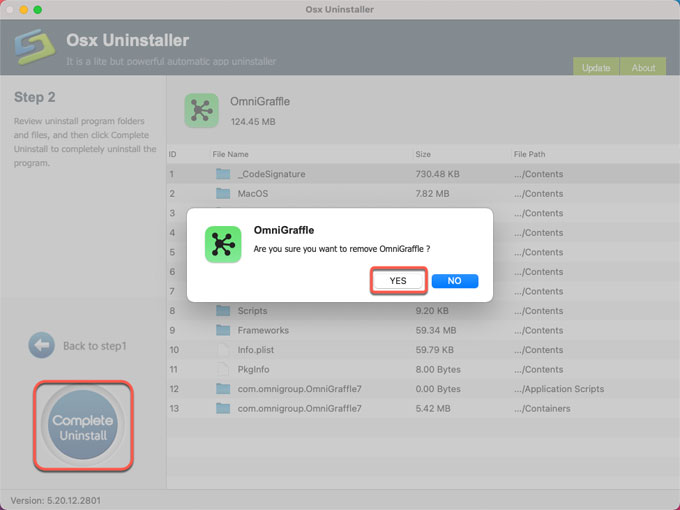
3. Click Complete Uninstall. Click Yes to be sure you would like to uninstall OmniGraffle right now.
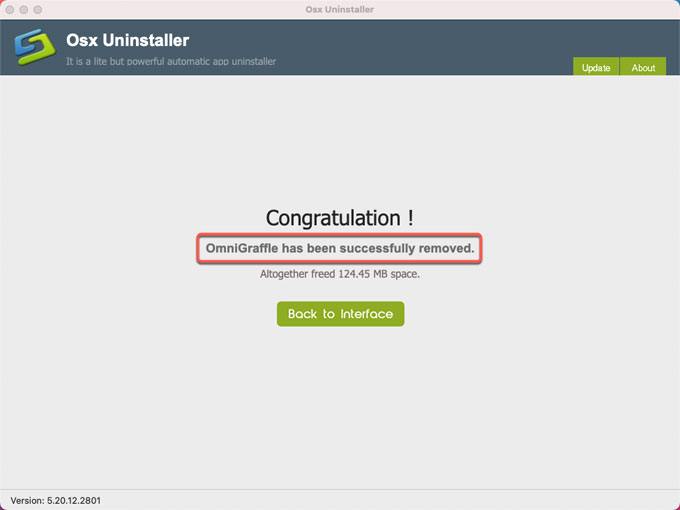
4. Once accomplished, the OmniGraffle app would have been removed successfully. Back to Interface to have a check. Then Restart your Mac.
Look at the simple video guide:
Till now, you may have understood how to uninstall OmniGraffle for your Mac. If you’re curious about knowing more Mac apps uninstall guides, you can refer to here.
Leave your comments here:
Recent posts
Categories
- Apple Infos (19)
- Application Guides (8)
- How-to Guides (25)
- Mac Apps (3)
- Mac Hardware (1)
- Mac Tips & Tricks (11)
- macOS (12)
- Security Issue (11)
- Tech News (14)
- Uninstall Tutorials (48)
Archive
- August 2021
- June 2021
- April 2021
- March 2021
- February 2021
- January 2021
- December 2020
- November 2020
- October 2020
- September 2020
- March 2020
- February 2020
- September 2018
- August 2018
- July 2018
- June 2018
- May 2018
- April 2018
- March 2018
- February 2018
- January 2018
- December 2017
- November 2017
- October 2017
- September 2017
- August 2017
- July 2017
- June 2017
- May 2017
- April 2017
- March 2017
- February 2017
- January 2017
- December 2016
- November 2016
- October 2016
- September 2016
- August 2016
- July 2016

Comments