How to Uninstall Keka for Your Mac Completely?
- Catherine
- Dec 23,2020
- 1684
Hello there and welcome to this guide, in this guide I’m going to tell you how to completely Uninstall Keka application using the power of Osx Uninstaller. We are also going to manually clear out Keka leftovers, where we can acquire how to find out and delete the leftover junk files. This Mac app removal guide will be helpful if you want to figure out how to uninstall a Mac app thoroughly.
What is a lighting fast way to uninstall any unwanted applications on your Mac, and get rid of leftover files, and all associated components like a pro? Now, with the aid of this Osx Uninstaller tool, you can too. Click the download button below to start right away.
Keka Overview
Keka is a feature-rich file archiver, which is able to compress all files on your Mac in any format you want.You can use it to divide files and compress them with a secure password, and the operation is very simple that only needs you drop the target files to the Keka icon in the Dock or the main window. Keka also is able to extract all your compressed files on your Mac, no matter what format they are, Zip, 7Z, RAR, WIM, TAR, APPX, APK, and many more.

The latest version of Keka is compatible with OS X 10.10 or later and the 64-bit processor required. And it is very easy to use, you just need to set the Keka application as the macOS default archer, and then you can extract file by double-clicking compressed files.
However, if you want to uninstall Keka because of the macOS compatibility issue and don’t know how to do it, here is an answer for you. Continue reading to figure it out.
How to Uninstall Keka Application on Your Mac?
Two different methods regarding how to uninstall Keka on a Mac. Both of two methods won’t require any prior knowledge of using Mac. This is going to be easy task especially if you choose to use our Osx Uninstaller. I’m going to give you more details about the methods. As you participate in each of the methods you will have mastered the steps and come out with confidence to completely uninstall Keka from your Mac. Below are just the two methods that you will know.
Method 1 Remove Keka Using Manual Way
The first method is all about how to uninstall Keka through your own hands.
Step 1: Quit the Keka in the Dock if it is now working on your Mac. If Keka failed to respond on your Mac, go to Activity Monitor and you can force quit the app there. Refer how to:
- Click Finder > Click Applications > double-click Utilities folder.
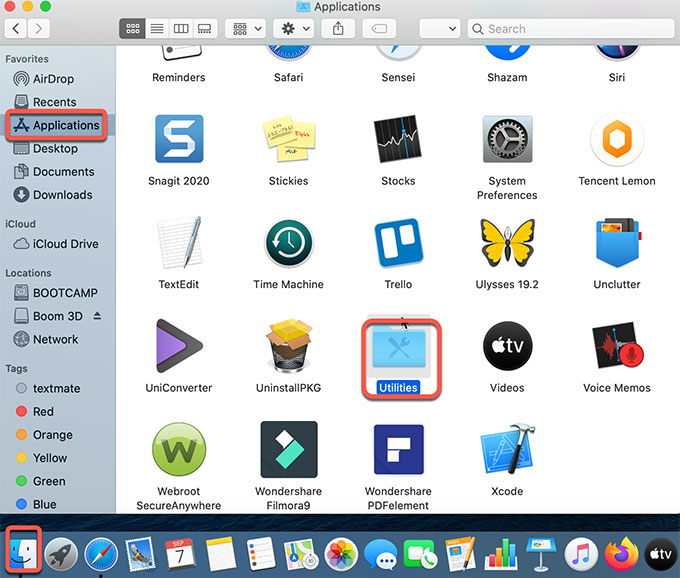
- Double-click the Activity Monitor utility.
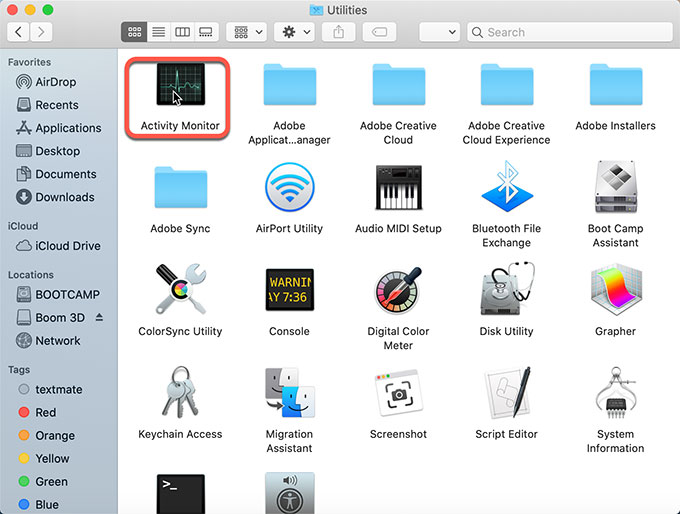
- In the Activity Monitor, highlight CPU tab > choose Keka > click X button (If you’re on the macOS Big Sur, click X icon in the top middle of the Window) > click Force Quit to close the application. .

Step 2: Click Finder > click Applications > highlight the Keka app that you’re ready to uninstall > right-click on the app icon > choose Move to Trash option.
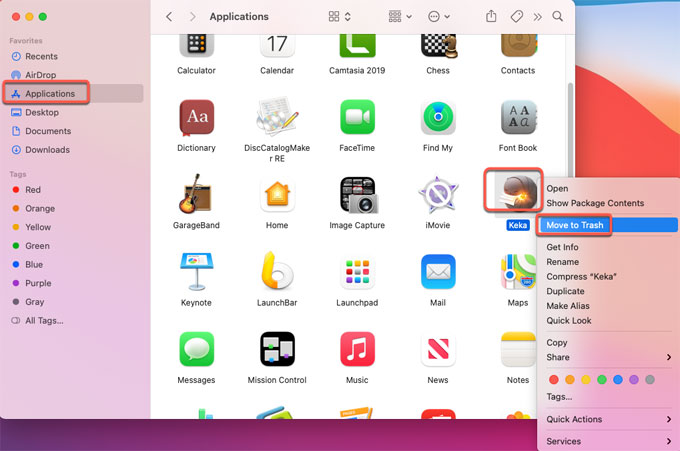
Step 3: Next, you still need to find out and delete the leftover junk files related with the Keka application. We will start with Finder again, click Finder > click Go > click Go to folder…
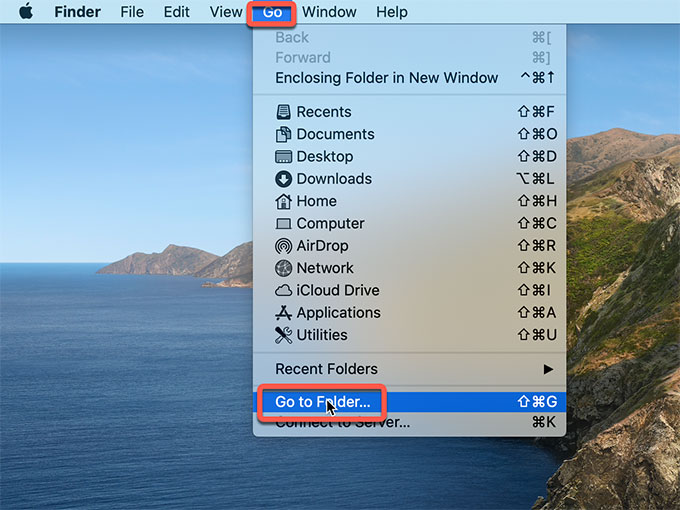
Step 4:Enter the Keka pathnames below one by one (type a directory path or filename) > click Go. In the search results, you need to delete all leftover files associated with the keka app.
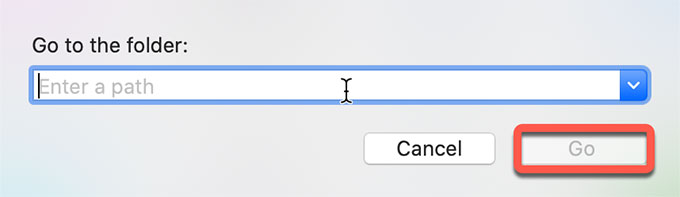
- Go to the /Home/Library/Preferences/ folder
- Go to the /Home/Library/Applications Support/ folder
- Go to the /Library/StartupItems/ and /Home/Library/StartupItems/ folders
- Go to System Preferences > Accounts > Login Items. Click “-” button to remove the Keka item from the list.
- Go to /Library/LaunchAgents/ and /Library/LaunchDaemons/ and /Home/Library/LaunchAgents/
Step 5: Open Trash in the Dock> right click on Keka >select Empty Trash.
Method 2 Uninstall Keka Using Osx Uninstaller Tool
The second method is all about how to uninstall Keka through a technical uninstaller tool.
Step 1: Launch the Osx Uninstaller app from the Applications folder. Click the Scroll bar to locate at the Keka app that you are going to uninstall. Or use the Search function to obtain the Keka app quickly. Click the Keka app > click Run Analysis. Osx Uninstaller will automatically analyze the files, folders and other components of Keka.
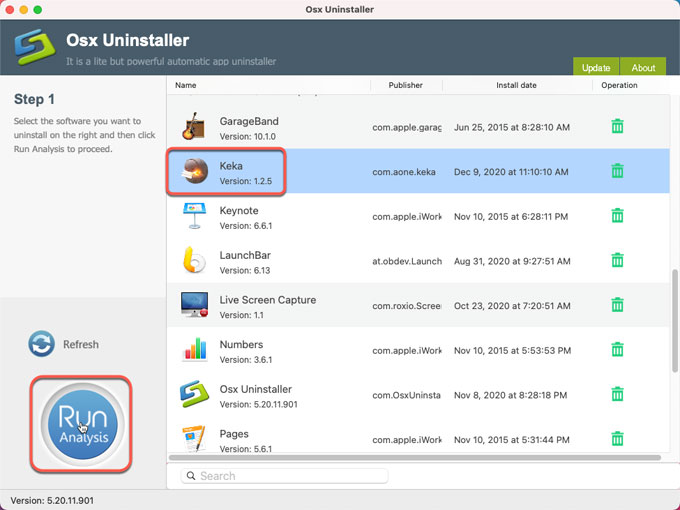
Step 2: Click Complete Uninstall > click Yes to confirm that you need to uninstall Keka app on your Mac right now.
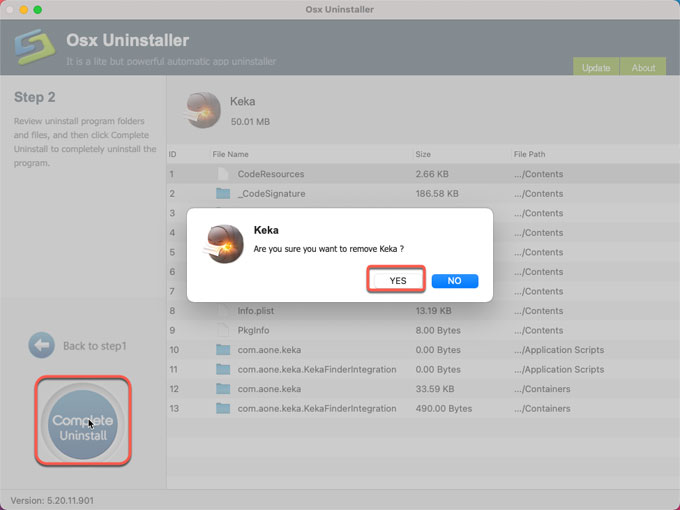
Step 3: When it is finished, you will get a prompt that the Keka app has been successfully removed. Got to the Step 1 page and have a check. Don’t forget to Restart your Mac to make the change works.
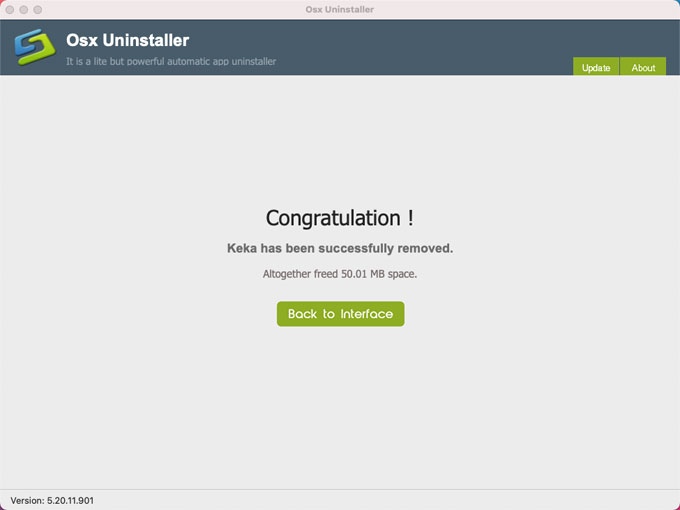
Tips: If need, the simple video guide below will show you how to uninstall Keka through Osx Uninstaller:
So, what are you waiting for? Download now and take the next step in uninstalling Keka and be able to remove any undesired Mac apps completely though just a few of clicks.
Leave your comments here:
Recent posts
Categories
- Apple Infos (19)
- Application Guides (8)
- How-to Guides (25)
- Mac Apps (3)
- Mac Hardware (1)
- Mac Tips & Tricks (11)
- macOS (12)
- Security Issue (11)
- Tech News (14)
- Uninstall Tutorials (48)
Archive
- August 2021
- June 2021
- April 2021
- March 2021
- February 2021
- January 2021
- December 2020
- November 2020
- October 2020
- September 2020
- March 2020
- February 2020
- September 2018
- August 2018
- July 2018
- June 2018
- May 2018
- April 2018
- March 2018
- February 2018
- January 2018
- December 2017
- November 2017
- October 2017
- September 2017
- August 2017
- July 2017
- June 2017
- May 2017
- April 2017
- March 2017
- February 2017
- January 2017
- December 2016
- November 2016
- October 2016
- September 2016
- August 2016
- July 2016

Comments