How to Uninstall Techtool Pro for Mac Successfully?
- Catherine
- Nov 24,2020
- 4572
Before, there were some guys leaved messages and they focused on the same issue that “how to Uninstall TechTool Pro—and especially how to get rid of remnants on a Mac.” Today, we will discuss this topic and share quite easy solutions to more of you.
We will tell you how to uninstall Techtool Pro for macOS; as well as how to clean out all left files, folders, and entries through manual method. We will also tell you an easy, fast yet professional method that will utilize an automatic uninstaller app to help you remove Techtool Pro just in seconds.
If you’re wondering to know how the manual removal works, read on to know more about it. If you’re willing to use a professional uninstaller app to uninstall Techtool Pro without efforts, you just need to click the download button below. And you will get started in no time.
Wat is Techtool Pro About?
Techtool Pro is a powerful and sought-after app designed for helping Mac users detect disks issues and repair their macOS. Techtool Pro is able to detect every track from the start to finish, once gotten issues, it will prompt users immediately. So, it is very intuitive and convenient to use and perfect for those Mac newbies. It also can be said that Techtool Pro is a redesigned disk detecting and repairing Mac OS X tool. Techtool Pro will diagnose whether your system crashes or not through your system files detecting data, and will detect the whole PRAM chip, which are very important to the regular maintenance of Macintosh.
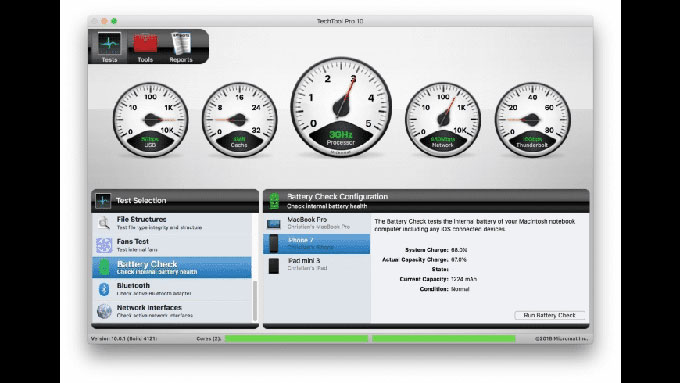
Techtool Pro detects and maintains your Mac like a professional. Although you’re a Mac beginner and don’t know more about macOS maintenance, Techtool Pro will make it easy like a breeze. With it, you can easily repair any disk and system issue on your Mac, like system configuration, performance optimization, checking the integrity and usability of the critical system, system running speed guarantee, and discover the issues of system crashes, slow down, and more issues.
The latest version of Techtool Pro is Techtool Pro 13, which is compatible with OS X 10.11 up to macOS 10.15 ‘Catalina.’ If you need an update of the old version of Techtool Pro but failed, we recommend you uninstall the old version firstly and then reinstall the new Techtool Pro 13. Considering how to uninstall Techtool Pro, we have a complete guide for you. Read on.
How to Uninstall Techtool Pro on Your Mac OS X?
Method 1
Refer to how to uninstall Techtool Pro through the step by step manual guide.
1. Quit Techtool Pro.
Click Apple menu > click Force Quit > select the Techtool Pro app in the dialog that appears > click Force Quit > click Force Quit again to make sure you want to force Techtool Pro to quit.
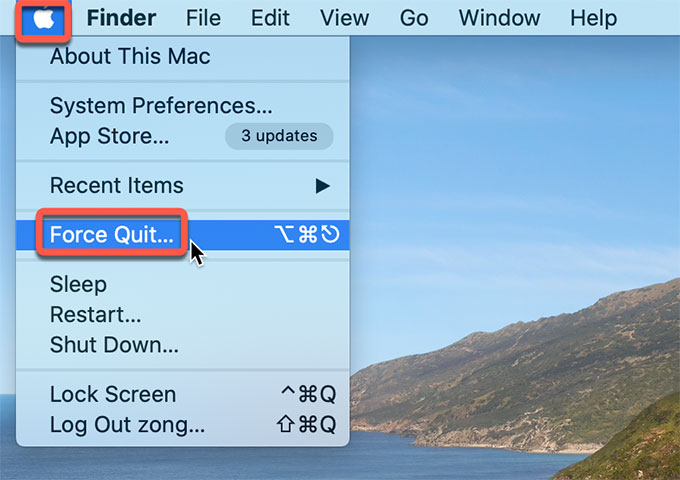
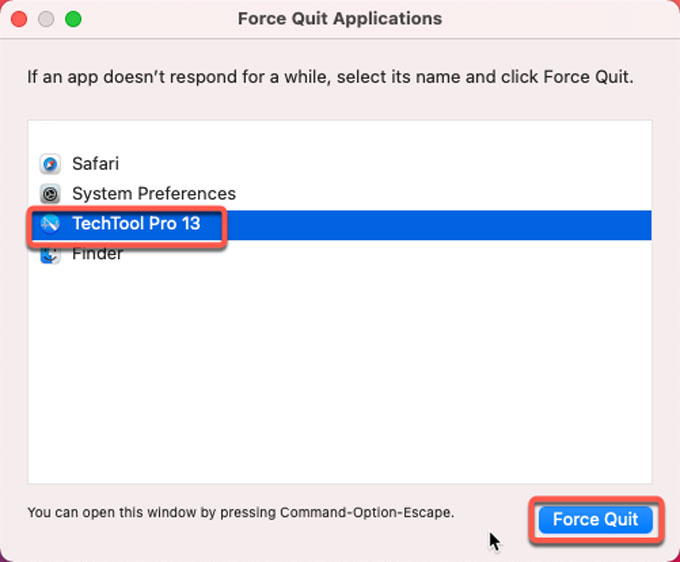
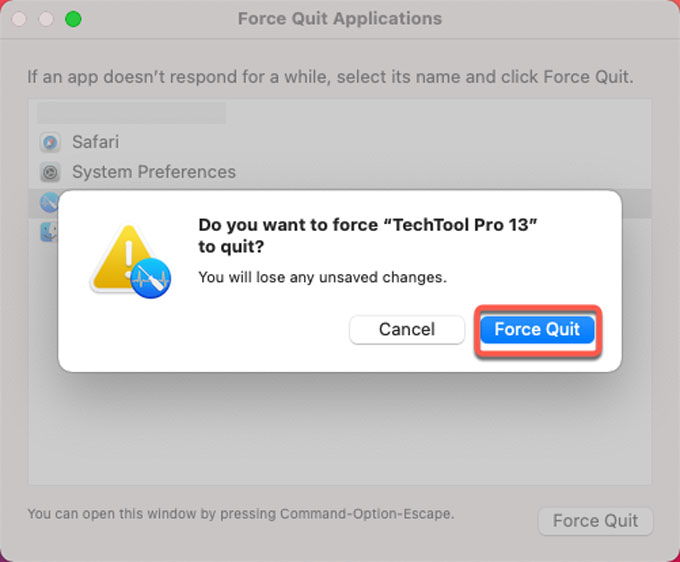
2. Click Finder in the Dock > click Applications folder > right-click the Techtool Pro app > click the Move to Trash option from the pop-up menu.
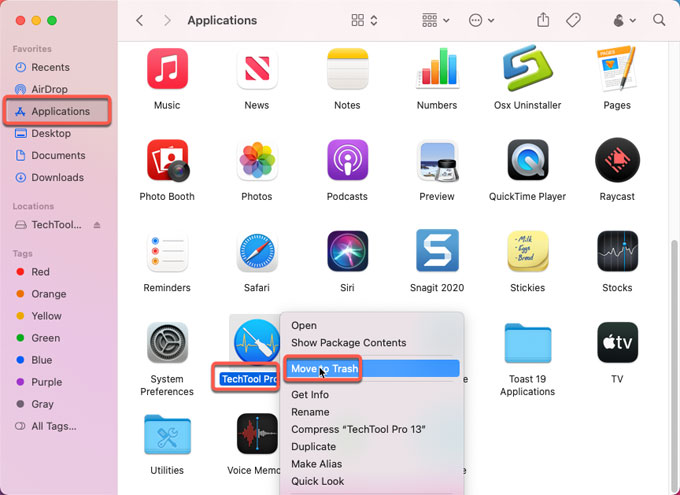
3. Open Finder > click Go > click Go to folder… > enter the following path-names one by one > click Go. You then need to delete all files associated with the Techtool Pro app from the following sub-folders:
~/Library/Application Support
~/Library/Caches
~/Library/Containers
~/Library/Cookies
~/Library/LaunchAgents
~/Library/LaunchDaemons
~Library/Logs
~/Library/Preferences
~/Library/PreferencePanes
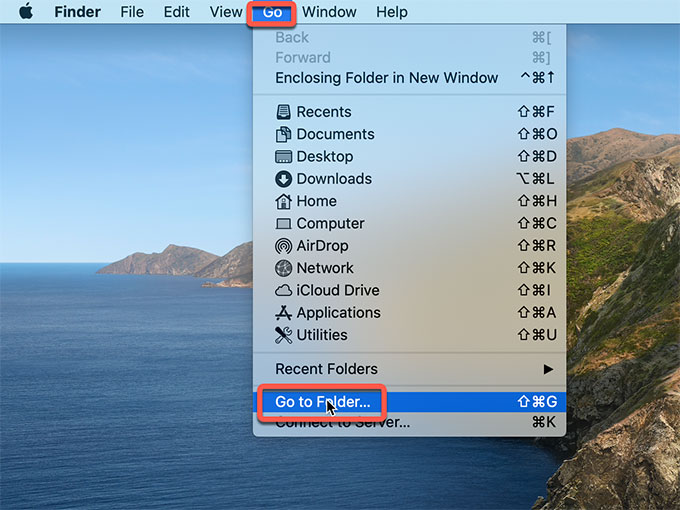
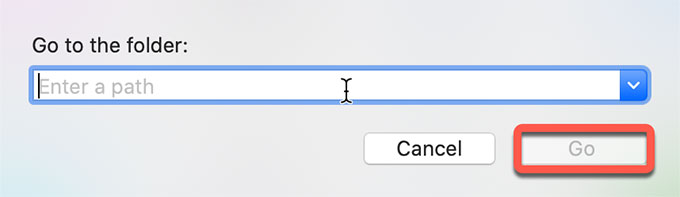
Method 2
Refer to how to uninstall Techtool Pro through the professional uninstaller tool called Osx Uninstaller.
1. Quit the Techtool Pro app at first. Launch Osx Uninstaller > click Techtool Pro > click Run Analysis or click the Delete icon. To find out the Techtool Pro app fast on Osx Uninstaller, you can take advantage of the Search button to obtain it in seconds.
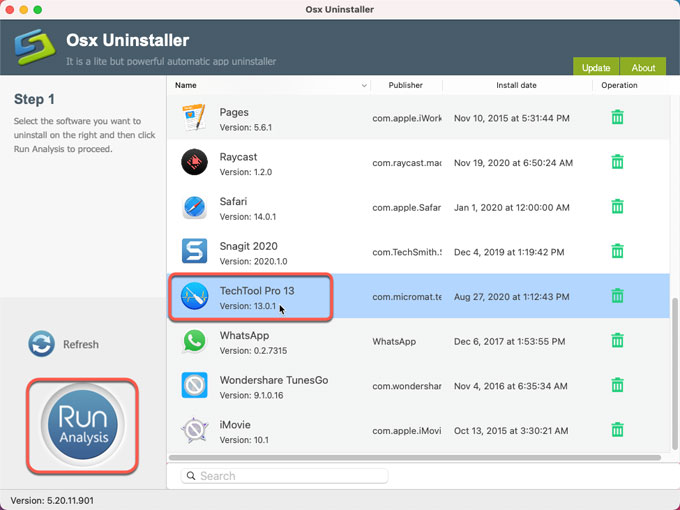
2. Click Complete Uninstall > click Yes to make sure you want to uninstall Techtool Pro now.

3. Wait for one minute, the Techtool Pro app will be removed from your Mac. And then Restart your Mac.
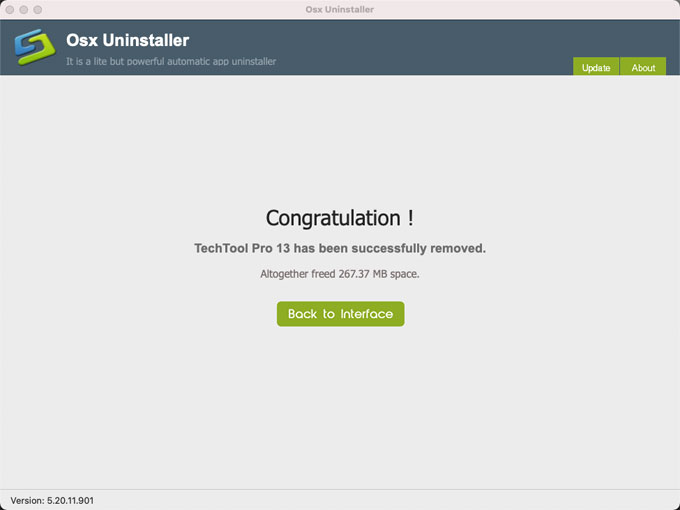
Refer to an easy video guide:
**Note: The complete removal of Techtool Pro requires you clean out all leftovers completely. If you still feel confused about deleting remnants by your own hands, we suggest you use professional uninstaller tool to get it done easily. Osx Uninstaller is worth trying because it will uninstall Techtool Pro and completely remove leftovers just in a few of clicks.
Are you ready for trying it? Click the button below to use Osx Uninstaller immediately.
Leave your comments here:
Recent posts
Categories
- Apple Infos (19)
- Application Guides (8)
- How-to Guides (25)
- Mac Apps (3)
- Mac Hardware (1)
- Mac Tips & Tricks (11)
- macOS (12)
- Security Issue (11)
- Tech News (14)
- Uninstall Tutorials (48)
Archive
- August 2021
- June 2021
- April 2021
- March 2021
- February 2021
- January 2021
- December 2020
- November 2020
- October 2020
- September 2020
- March 2020
- February 2020
- September 2018
- August 2018
- July 2018
- June 2018
- May 2018
- April 2018
- March 2018
- February 2018
- January 2018
- December 2017
- November 2017
- October 2017
- September 2017
- August 2017
- July 2017
- June 2017
- May 2017
- April 2017
- March 2017
- February 2017
- January 2017
- December 2016
- November 2016
- October 2016
- September 2016
- August 2016
- July 2016

Comments