How to Uninstall TinkerTool on Mac?
- Catherine
- Feb 25,2020
- 1857
How to remove TinkerTool from your macOS scientifically, safely and effectively? As known, there are too many differences in software uninstall between macOS and Windows. Some people don’t know how to uninstall TinkerTool deeply especially for those beginners who are just starting to Mac. Whether you are an experienced Mac user or a newbie, this article will help you know how to clean TinkerTool in safe and easy ways.
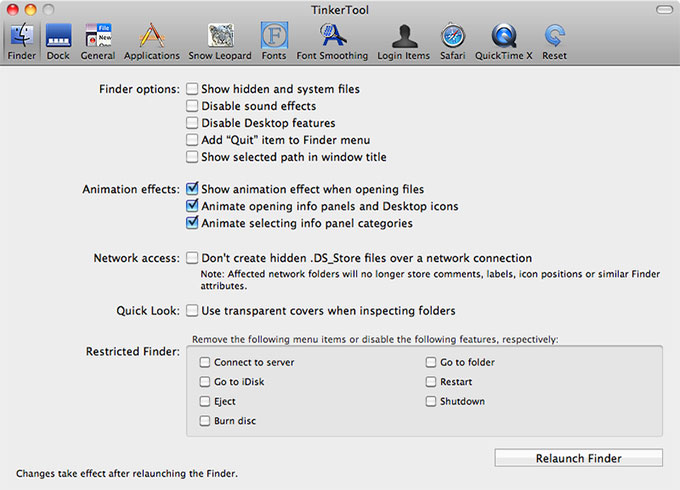
About TinkerTool
TinkerTool is a powerful system settings maintenance tool for macOS, which is used to help users modify some hidden properties in system, such as system interface font, showing hidden and system files, the deeply customized system configuration and more. This program aims at solving some administrator’s typical real-world problems, and it also can be used for repairing some damage caused by some defects in operating system .If you are a beginner new to use Mac, then this TinkerTool can give you more convenience. If you have been an experienced Mac user and now want to uninstall TinkerTool that you don’t need anymore, we have an easy guide for you. If you are not satisfied with the TinkerTool software that is not compatible with your version of macOS or can’t uninstall it by yourself, we’ll tell you how to remove it from your Mac completely.
How to Uninstall TinkerTool From macOS?
If you ever used a Window-based PC, you may know that removing a software just needs to run the Uninstall program. But not all applications you installed come with a built-in uninstaller, so how do you uninstall an application from Mac? Now let’s show you how to remove TinkerTool, refer to a manual guide as followed.
Uninstall TinkerTool Through LaunchPad/Finder
Uninstall Through LaunchPad
1.In LaunchPad interface, hold down the Option key and all software will shake. At the same moment, some software appear an X icon in the upper right corner.
2.Find TinkerTool and click the X icon. There will be a pop-up box confirms if you want to uninstall TinkerTool. Click Yes to finish the removal.
Uninstall Through Finder
1.Go to Finder > select Application> select on the TinkerTool program you want to uninstall.
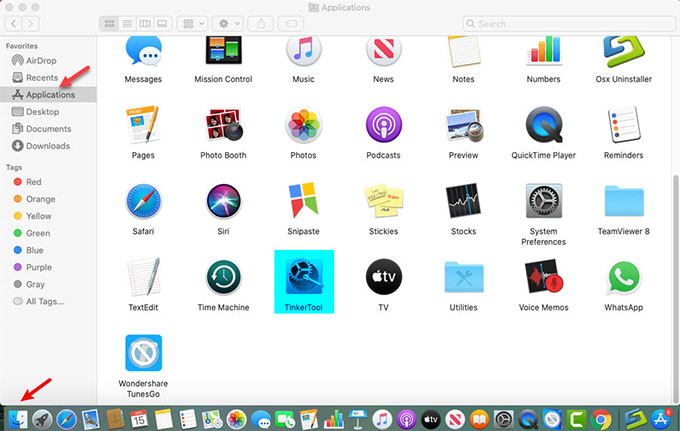
2.Right click on the TinkerTool program and select to move to Trash. Or you can drag the program into Trash immediately. During this process, you need to type in your password to allow this operation. After that clear out your Trash.
Please note: The methods mentioned above may lead to a plenty of files and registered entries left in your macOS. To make sure a complete TinkerTool’s removal, we recommend you use the professional uninstaller tool named Osx Uninstaller to sweep it out.
Uninstall TinkerTool Through Osx Uninstaller
Osx Uninstaller is an acclaimed software intended for helping Mac users uninstall any unwanted applications from their macOS. People can use this software to start a depth cleaning of the applications that they don’t need, during this process just needs a few of clicks. If you’re curious about how Osx Uninstaller works and the ins and outs of using it to uninstall the TinkerTool, then here is right place to get started. You’ll know how to remove a program with the professional tool.
Tips: Refer to a simple video guide on how to remove TinkerTool using Osx Uninstaller as followed.
Step 1: Launch the Osx Uninstaller program that has been installed and activated on your Mac.
Step 2: At the right hand side of the page opposite STEP 1, you can see most installed applications appears there. Scroll to choose the TinkerToo application.
Step 3: Click Run Analysis to start.
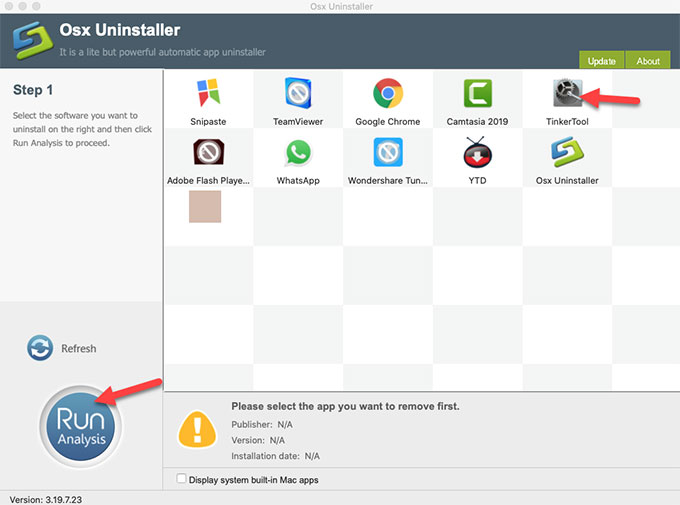
Step 4: After the analysis, you need to click on Complete Install and click Yes to clean all leftovers of TinkerTool out. Once done, you’ve removed all things about TinkerToo software from your macOS.
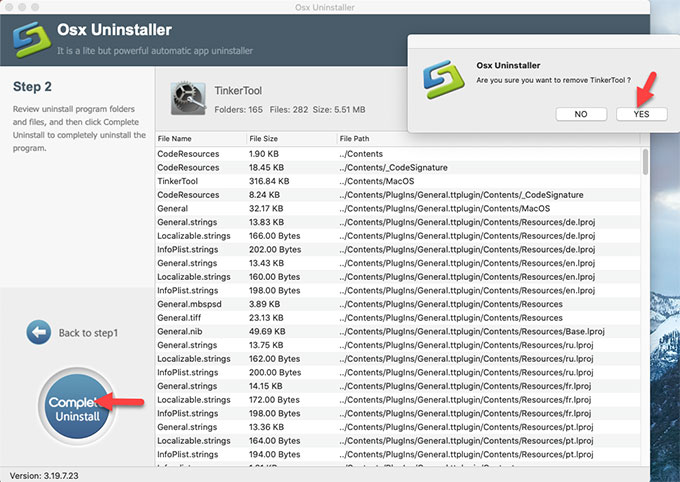
In A Word
The guide to Osx Uninstaller will help people understand how to uninstall undesired applications thoroughly. Each step clearly presents how to use our Osx Uninstaller to remove all programs that you don’t want anymore in your macOS. This Osx Uninstaller is perfect for anyone who want to feel more effortless in removing any needless programs keep their macOS clean. So, if you are also willing to try the Osx Uninstaller app to uninstall TinkerTool, it is the real time to download it here by clicking the below button.
Leave your comments here:
Recent posts
Categories
- Apple Infos (19)
- Application Guides (8)
- How-to Guides (25)
- Mac Apps (3)
- Mac Hardware (1)
- Mac Tips & Tricks (11)
- macOS (12)
- Security Issue (11)
- Tech News (14)
- Uninstall Tutorials (48)
Archive
- August 2021
- June 2021
- April 2021
- March 2021
- February 2021
- January 2021
- December 2020
- November 2020
- October 2020
- September 2020
- March 2020
- February 2020
- September 2018
- August 2018
- July 2018
- June 2018
- May 2018
- April 2018
- March 2018
- February 2018
- January 2018
- December 2017
- November 2017
- October 2017
- September 2017
- August 2017
- July 2017
- June 2017
- May 2017
- April 2017
- March 2017
- February 2017
- January 2017
- December 2016
- November 2016
- October 2016
- September 2016
- August 2016
- July 2016

Comments