How to Fully Remove uTorrent on Mac (Solved)
- Catherine
- Sep 18,2018
- 7528
“How can I totally delete uTorrent on my Macbook Pro? I’m now stuck in this issue.”
Last weekend we received an email asking the proper way to remove uTorrent for Mac. The sender tried to get rid of all traces created by uTorrent on his machine, not by using any third party apps. As a Mac beginner, he has no idea at all how to clear up the components left behind after removing uTorrent in the Applications folder.

As a response, we write this post to share the manual steps of uninstalling uTorrent.
Typically, after you complete the installation of an app, it will appear in the Applications folder in Finder. So to uninstall this app, you can head to the folder and move it to the Trash, thus to perform the standard uninstall. Here are the details:
- Click Finder in Dock, and click Applications in the sidebar to access to this folder. If it does not appear in the sidebar, click Go > Applications from the menu bar.
- Locate uTorrent in the folder, or type uTorrent in the search bar to show it up.
- Right click on its icon and choose Move to Trash from the sub-menu. Alternatively, you can drag its icon to the Trash icon in Dock, and drop it inside to delete this app.
- Choose Finder > Empty Trash from the menu bar to execute the permanent removal. Or instead, head to Trash, right click uTorrent there and choose Delete Permanently.
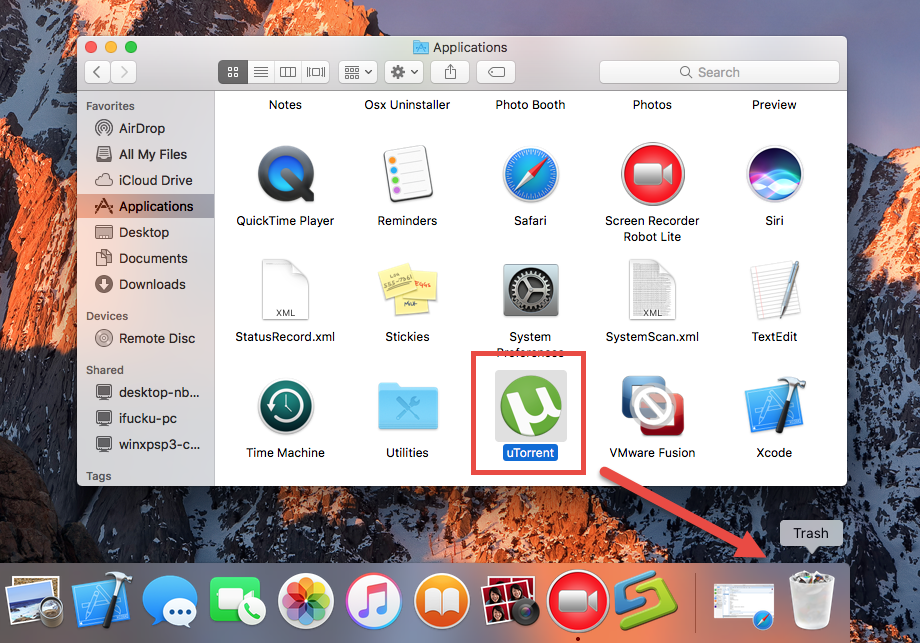
Besides, if you install an app via Mac App Store, you can take this alternative way:
- Access to Launchpad from the Dock, through Spotlight or by gesture.
- Locate target app in Launchpad, or type its name in the search bar on the top.
- Click and hold the app icon until it starts to jiggle and shows a X in the upper left.
- Click the X icon and then click Delete in the pop-up confirmation dialog.
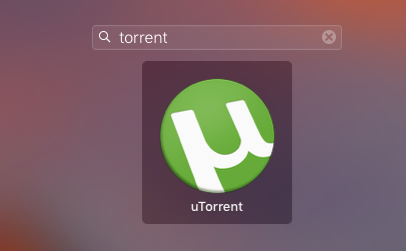
After clicking Delete button, the app will be permanently deleted from your system.
Note that before the uninstall, you are supposed to totally shut down uTorrent if it is currently active. To do so, right click on uTorrent icon in the Dock or in Menu Bar, and choose Quit. If error message still pops up like “uTorrent cannot be moved to Trash because it is in use”, you need to quit related process in Activity Monitor.
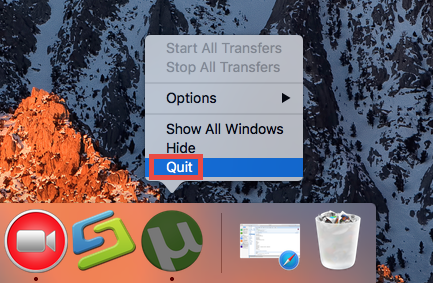
The available options to shut down uTorrent can be found in this page.
So far you should have uninstalled uTorrent from your Mac. But what about the uTorrent remnants? Are they gone along with the app itself? Well… definitely NO.
The last and the most confusing part of app removal is to hunt down app leftovers around the system. Beginners may feel lost and don’t know how to achieve a perfect effect. If you wish to sweep out all those unnecessary files, continue these steps:
- Open the Finder, click on the Go from the Menu Bar, and select Go to Folder.
- Type ~Library in the box that pops up, and click Go to access to this hidden folder.
- Type uTorrent in the search bar, and click Library below to display the search result.
- Select the items whose names contain uTorrent, and delete them to the Trash.
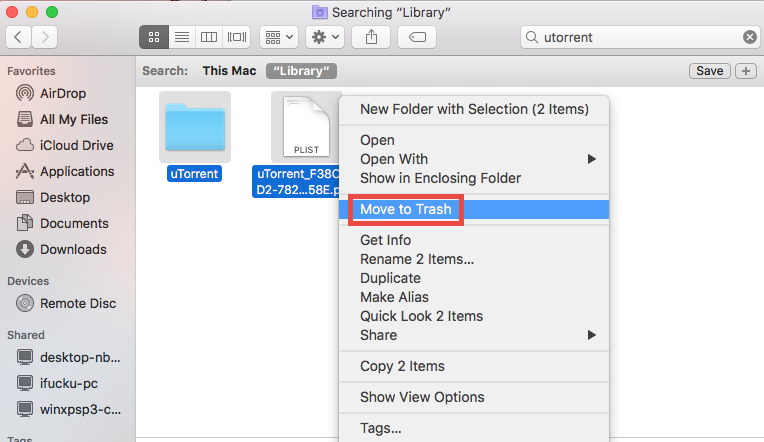
That’s how to detect uTorrent-related files in the ~Library folder. After that, you can repeat the steps to remove associated items in the hidden top Library directory.
To sum up, in this post we elaborate three uninstall steps to manually and thoroughly remove uTorrent for Mac. Most third party apps can be removed in this work-flow. If you still have problems in uninstalling unwanted apps, we suggest you to try using a dedicated tool, like Osx Uninstaller, to save necessary troubles or laborious works.
Leave your comments here:
Recent posts
Categories
- Apple Infos (19)
- Application Guides (8)
- How-to Guides (25)
- Mac Apps (3)
- Mac Hardware (1)
- Mac Tips & Tricks (11)
- macOS (12)
- Security Issue (11)
- Tech News (14)
- Uninstall Tutorials (48)
Archive
- August 2021
- June 2021
- April 2021
- March 2021
- February 2021
- January 2021
- December 2020
- November 2020
- October 2020
- September 2020
- March 2020
- February 2020
- September 2018
- August 2018
- July 2018
- June 2018
- May 2018
- April 2018
- March 2018
- February 2018
- January 2018
- December 2017
- November 2017
- October 2017
- September 2017
- August 2017
- July 2017
- June 2017
- May 2017
- April 2017
- March 2017
- February 2017
- January 2017
- December 2016
- November 2016
- October 2016
- September 2016
- August 2016
- July 2016

Comments