Three Solutions to Uninstall 1Password for Mac
- Jenny
- Sep 11,2018
- 1324
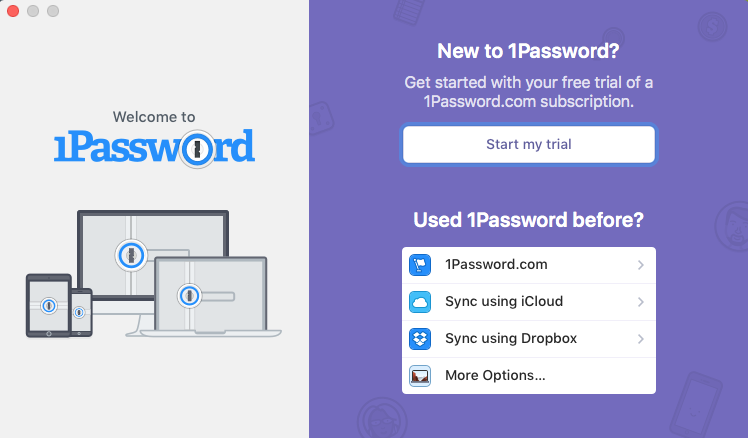
In this late May AgileBits released the new 1Password 7 for Mac. The update is available on the Mac App Store as a separate download, requiring macOS Sierra (10.12) or later. Existing users with a 1Password membership can install this update for free. Yet, current users with a standalone license for version 6 will be prompted to subscribe or purchase a license for the new version, which costs US $64.99.
As a password managing application developed by AgileBits Inc, 1Password is quite popular among Mac users. However, we also notice that some users face problems like the failure to delete the older version of 1Password, while other users may wonder how to completely remove 1Password after the trial version is expired.
Today we’d like to show you the proper ways of uninstalling 1Password for Mac.
Before the uninstall, you need to do a preparation work. That is, to quit 1Password if it is currently running on your system. To do so, right click on 1Password icon if it appears in the Dock, and choose Quit option, or click 1Password > Quit 1Password from the Menu bar when 1Password window is active. Meanwhile, you can launch Activity Monitor to kill all its process running on the background. Here’s how to do:
- Launch Activity Monitor via Spotlight, and type 1Password in the search box
- Select the process whose name contains 1Password, and click the X icon on the top
- Click the Quit button in the pop-up window to confirm the termination
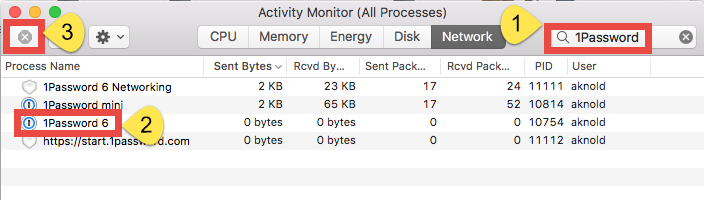
After that, take one of the solutions provided below to remove 1Password.
Solution 1: Uninstall 1Password with Osx Uninstaller
- Download Osx Uninstaller in the homepage, and launch it after the installation.
- Select 1Password appearing in the interface, and click Run Analysis button.
- Click Complete Uninstall button, and click Yes in the pop-up dialog.
- As the removal finishes, click Back to Interface button to re-scan your Mac.
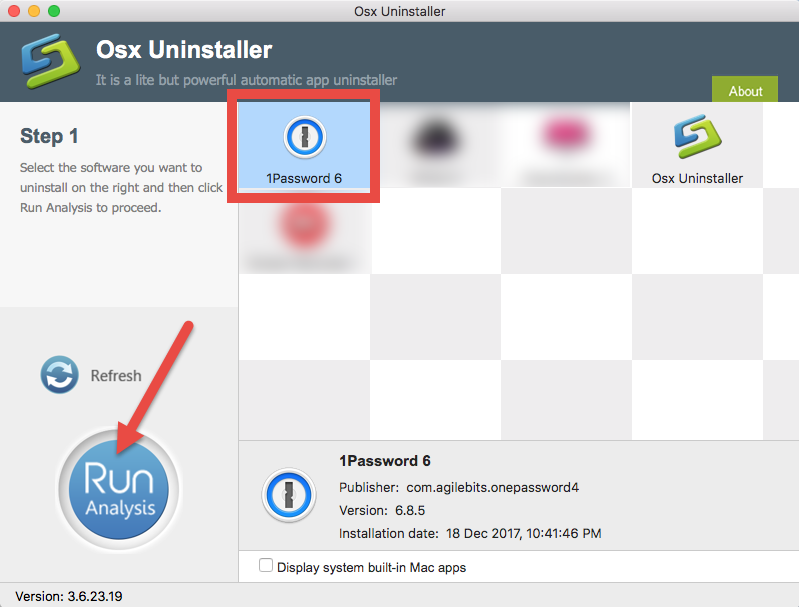
Solution 2: Uninstall 1Password in /Applications Folder
- Open the Finder and head to the Applications folder from the sidebar
- Locate 1Password, right click its icon and choose Move to Trash
- Type your current admin password and click OK to confirm the deletion
- Choose Finder > Empty Trash from the Menu bar, and click Empty Trash again
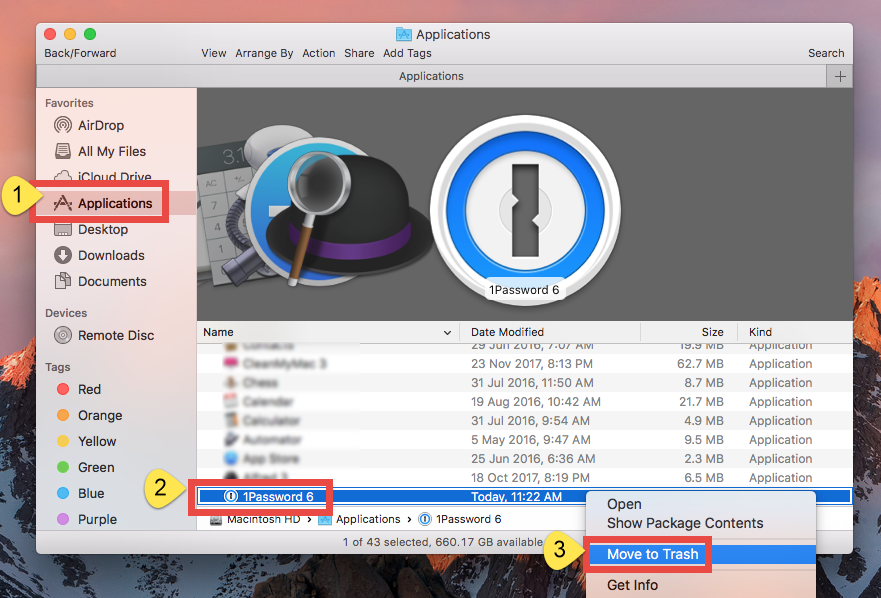
Solution 3: Uninstall 1Password through the Launchpad
- Head to the Launchpad, and type 1Password in the search box at the top
- Click and hold on 1Password until the icon begins to wiggle
- Click the X icon appearing in the left top corner of the 1Password icon
- Click Delete in the pop-up dialog and the uninstall will be executed instantly
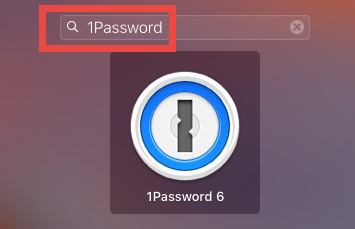
What about the app leftovers after you have successfully removed 1Password? If you wish to remove all your 1Password data, including backups, do the followings:
- In any Finder window, choose Go > Go to Folder from the Menu bar
- Copy and paste the following path and press Return: ~/Library/Containers
- Trash the folder named 2BUA8C4S2C.com.agilebits.onepassword-osx-helper
- Type ~/Library in the Go to Folder again, and hit Enter key to access to this folder
- Type 1Password (or AgileBits) in the Search Bar, then click on the Library below, and trash the items whose names contain the keyword in the search result
- Continue to search for and delete leftovers in the top level Library (/Library)
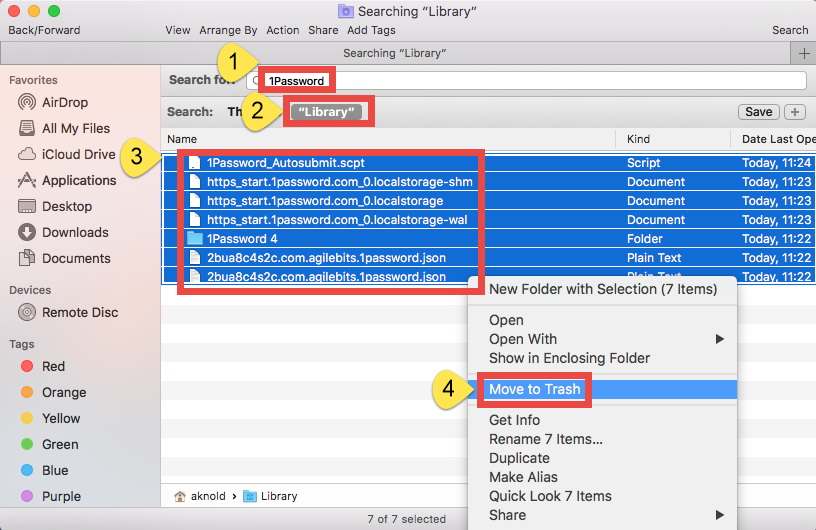
Until now you should have been able to totally remove 1Password from your system.
Which uninstall option do you prefer to use? To sum up, uninstalling 1Password by using Osx Uninstaller is more effective and time-saving if compared with two other solution, and more importantly, you don’t need to manually delete 1Password-related files. Uninstalling 1Password via Launchpad only works when you install the app through Mac App Store, while the Trash-To-Delete are feasible for modern version of macOS/Mac OS X and for most third party apps (yet may not work for some stubborn, problematic or malicious apps).
Still have problems about Mac app removal? We are ready to provide help here.
Leave your comments here:
Recent posts
Categories
- Apple Infos (19)
- Application Guides (8)
- How-to Guides (25)
- Mac Apps (3)
- Mac Hardware (1)
- Mac Tips & Tricks (11)
- macOS (12)
- Security Issue (11)
- Tech News (14)
- Uninstall Tutorials (48)
Archive
- August 2021
- June 2021
- April 2021
- March 2021
- February 2021
- January 2021
- December 2020
- November 2020
- October 2020
- September 2020
- March 2020
- February 2020
- September 2018
- August 2018
- July 2018
- June 2018
- May 2018
- April 2018
- March 2018
- February 2018
- January 2018
- December 2017
- November 2017
- October 2017
- September 2017
- August 2017
- July 2017
- June 2017
- May 2017
- April 2017
- March 2017
- February 2017
- January 2017
- December 2016
- November 2016
- October 2016
- September 2016
- August 2016
- July 2016

Comments