Can’t Uninstall Viper FTP for Mac? Find Solutions Here
- George
- Sep 04,2018
- 1288
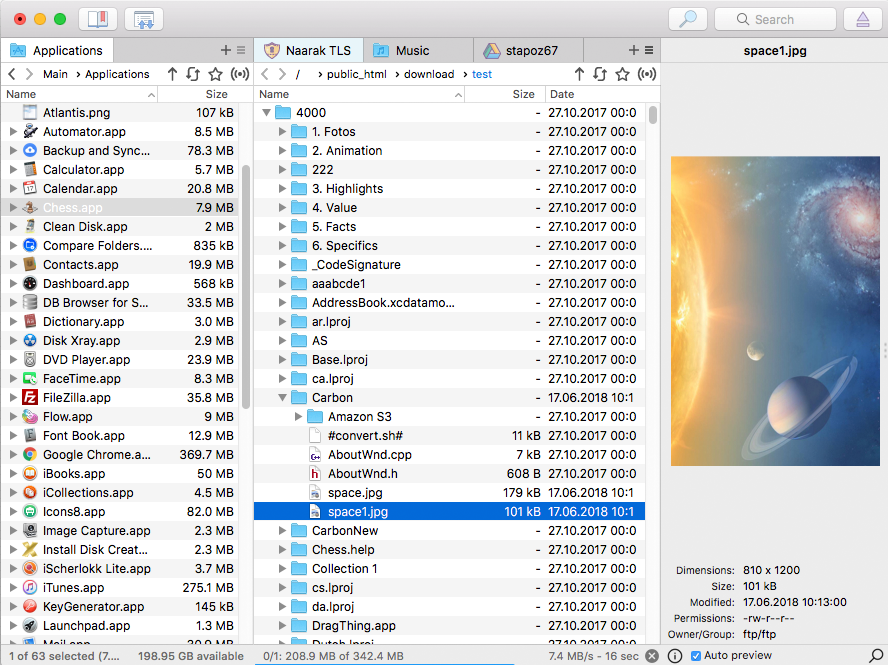
Run into problems when uninstalling Mac apps? This blog shares the latest removal tutorials to help Mac users to achieve a clean, effective uninstallation of unwanted apps. In this page, we will show you how to remove Viper FTP from your Mac.
App-Related information:
Viper FTP (formerly known as ViaFTP) is a macOS FTP client that allows users to access remote servers for managing and transferring files. This app provides a paid version and a free, lite version. According to the User Guide page, Viper FTP can be installed by dragging the app icon in the DMG file to the /Applications folder, and users can easily uninstall Viper FTP by moving the app from /Applications folder into the Trash. But will it be that simple to truly get rid of all items created by this app?
First of all, let’s go through the standard steps to uninstall Viper FTP the app itself.
- If Viper FTP is running, right click on its icon in Dock and choose Quit
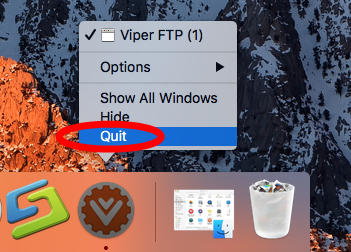
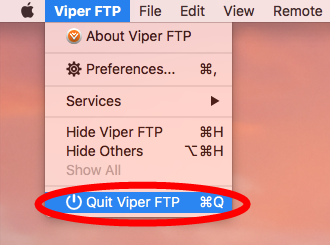
- Click the Finder icon in Dock to open up a Finder window
- Click Applications from the sidebar or choose Go > Applications from the top bar
- Locate Viper FTP, right click on its icon and choose Move to Trash
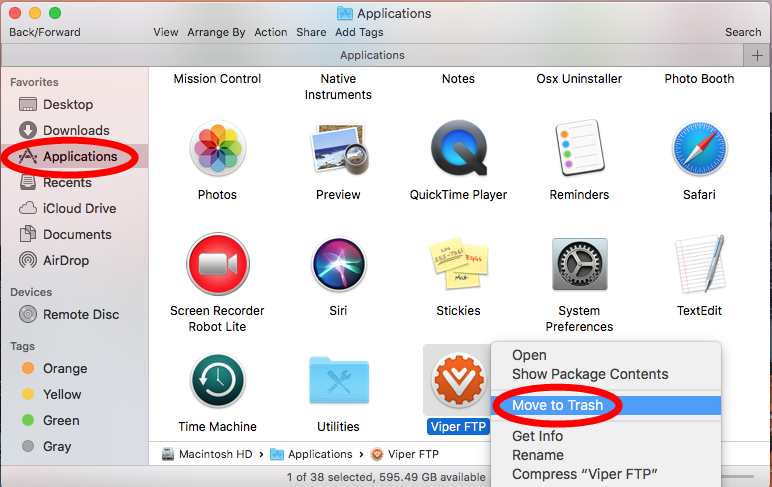
- Choose Finder > Empty Trash from the top Menu bar, and click Empty Trash button in the confirmation dialog. Alternative, you can head to Trash, and delete Viper FTP individually by right-clicking on it and choosing Delete Permanently.
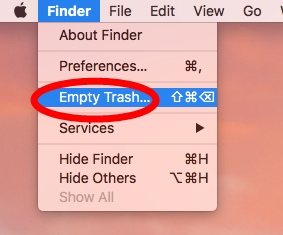
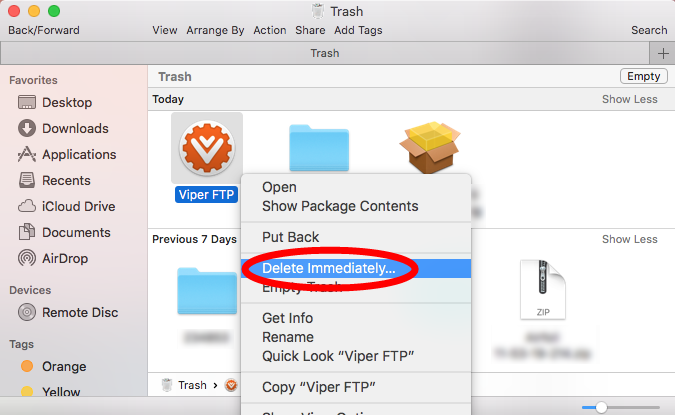
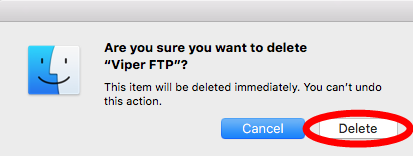
Now you’ve done the uninstallation of Viper FTP. The question again: is this a complete removal? We notice that, many users have no idea how to detect and remove app traces stored outside the app installation package. The truth is, Viper FTP leaves some files and folders in the hidden Library directory even though it’s been removed.
Here are the steps to hunt down Viper FTP-related items around your system:
- In a Finder window, choose Go > Go to Folder from the top Menu Bar
- Type ~Library in the Go To The Folder box, and click Go button
- Type Viper in the Search box, and click Library below the search bar
- Select the items containing the keyword of Viper, and delete them to the Trash
- Repeat the procedure to delete any Viper FTP traces in Library directory
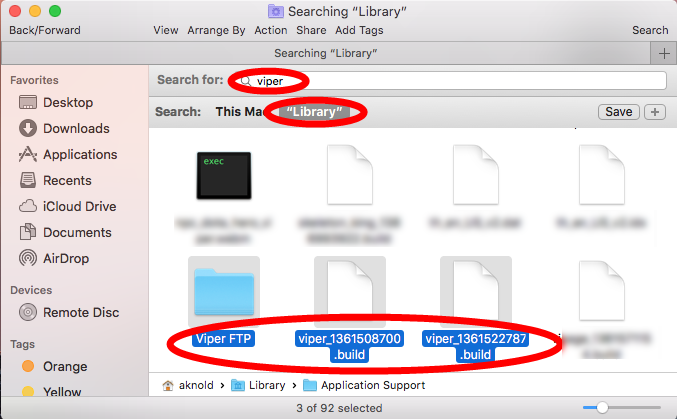
After doing all these steps, you can finally end the uninstallation. The stages we list above are also feasible for removing other third-party apps on Mac. If you need to frequently install and uninstall apps, using Osx Uninstaller could be a better option.
How to effectively uninstall Viper FTP:
- Launch Osx Uninstaller after installation, select Viper FTP and click Run Analysis
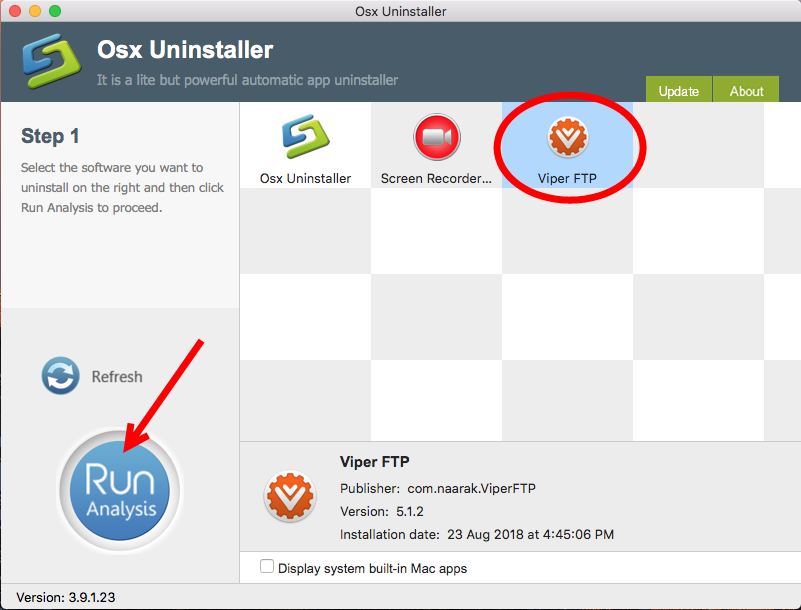
- Click Complete Uninstall button, and click Yes in the confirmation dialog
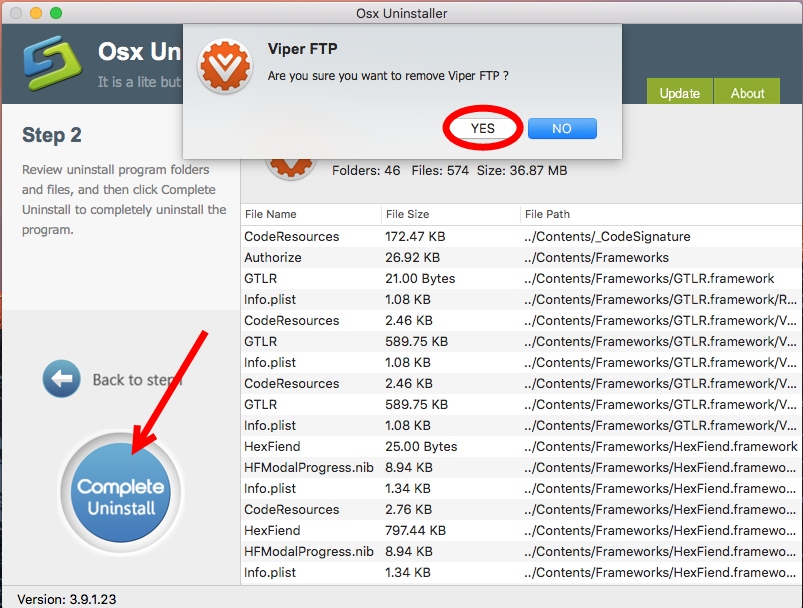
- When the uninstall is finished, click Back to Interface button to re-scan Mac
Have your problems been solved now? If still not, contact us for assistance.
Leave your comments here:
Recent posts
Categories
- Apple Infos (19)
- Application Guides (8)
- How-to Guides (25)
- Mac Apps (3)
- Mac Hardware (1)
- Mac Tips & Tricks (11)
- macOS (12)
- Security Issue (11)
- Tech News (14)
- Uninstall Tutorials (48)
Archive
- August 2021
- June 2021
- April 2021
- March 2021
- February 2021
- January 2021
- December 2020
- November 2020
- October 2020
- September 2020
- March 2020
- February 2020
- September 2018
- August 2018
- July 2018
- June 2018
- May 2018
- April 2018
- March 2018
- February 2018
- January 2018
- December 2017
- November 2017
- October 2017
- September 2017
- August 2017
- July 2017
- June 2017
- May 2017
- April 2017
- March 2017
- February 2017
- January 2017
- December 2016
- November 2016
- October 2016
- September 2016
- August 2016
- July 2016

Comments