Take Proper Steps to Fully Remove Chromium on Mac
- George
- Aug 21,2018
- 1565
Chromium is a lite version of Chrome that may not fit for ordinary users. If you’ve installed this app but later realize that it’s not what you actually need, uninstalling Chromium seems to be something you naturally do. But can you do it right?
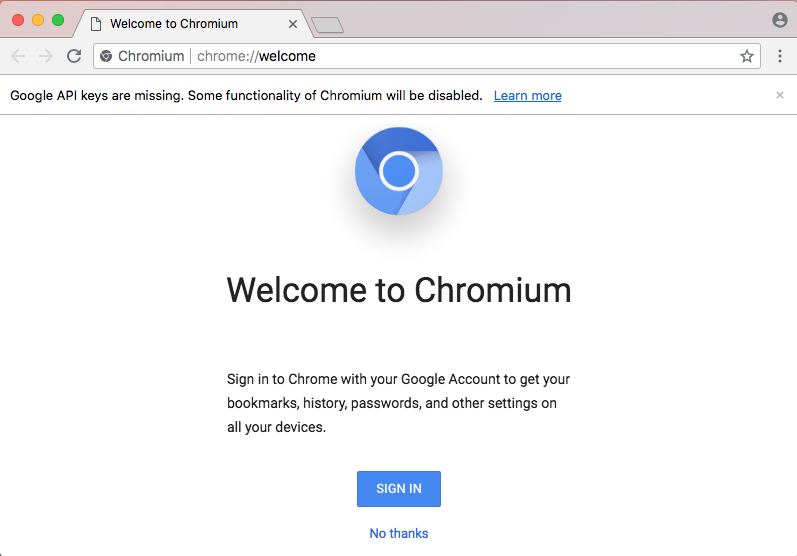
Additionally, we notice that many users unknowingly download the “fake” Chromium, which is infected with ad-supported spyware-class tools. In that case it is strongly suggested to entirely uninstall the compromised Chromium, for the sake of security.
Considering that some users may have various problems in performing uninstallation, hereby we are gonna show you the correct way to uninstall Chromium for Mac.
First of all, you can begin the app removal with the following steps:
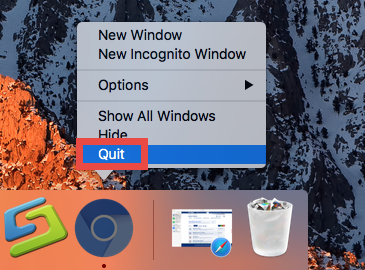
- Right click Chromium in the Dock and choose Quit to shut down the running app.
- Open Finder from the Dock, and head to the /Applications folder from the sidebar.
- Locate Chromium, then drag the app icon to the Trash in the Dock and drop it there.
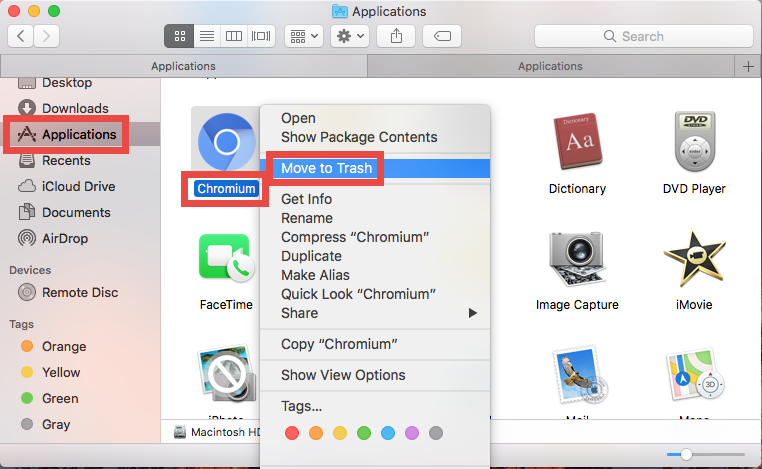
If Chromium is not in the /Applications folder, go the File > Find from the top bar, and search for Chromium. If you’ve created any aliases for Chromium, move them to Trash as well. After throwing Chromium into Trash, you should go ahead to hunt down its leftovers hidden in the system if you want to totally get rid of this app.
To delete your profile information like bookmarks and history, do the followings:
- In a Finder window, click Go > Go to Folder from the top menu bar.
- Type in the following path in the Go to Folder box and hit Go button:
~/Library/Application Support/Chromium - Right click on this folder and choose Move to Trash.
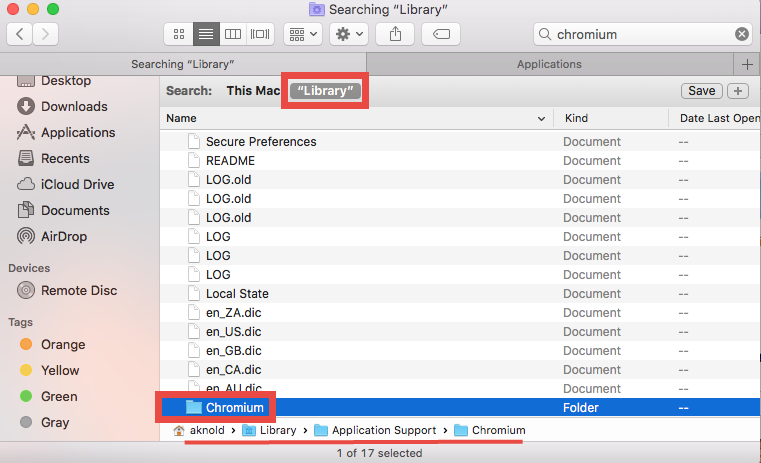
Meanwhile, Chromium may also store associated files/folders in other directories:
~Library/Application Support/Chromium
~Library/Caches/Chromium
~Library/Preferences/org.chromium.Chromium.plist
To detect any item pertaining to Chromium, you can utilize the Search feature:
- Type ~Library in the Go to Folder box and hit Go to access to the directory.
- Type Chromium (or Google) in the search box and wait for the search result.
- Under This Mac, select the folders named after Chromium and delete them all.
- Click Library next to This Mac, and delete matched items in this folder as well.
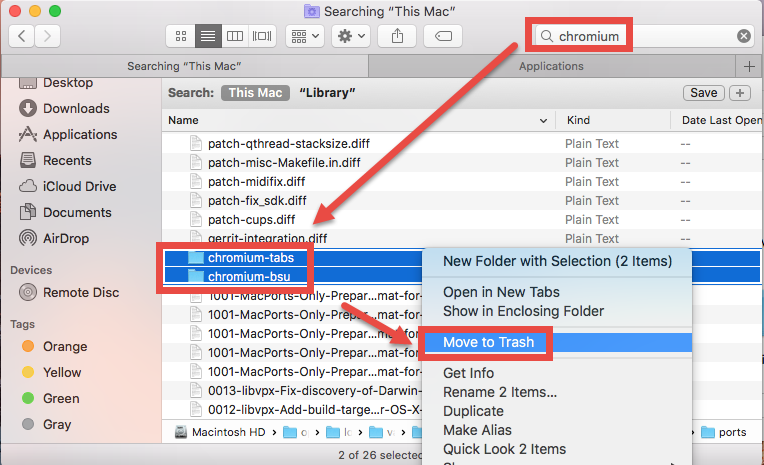
So that’s how to manually remove Chromium from Mac. What do you think of the efficiency of this standard approach? If you are not satisfied with it, we recommend you to adopt a more time-saving and trouble-free solution to deal with the uninstall.
As a lightweight removal tool for Mac system, Osx Uninstaller allows you to easily uninstall any unwanted, problematic or stubborn app, including Chromium, within a few clicks. To uninstall Chromium, launch Osx Uninstaller > select Chromium > click Run Analysis button > click Complete Uninstall button. And that’s all for it.
Is this post helpful for you? You are welcome to raise any question or leave comment.
Leave your comments here:
Recent posts
Categories
- Apple Infos (19)
- Application Guides (8)
- How-to Guides (25)
- Mac Apps (3)
- Mac Hardware (1)
- Mac Tips & Tricks (11)
- macOS (12)
- Security Issue (11)
- Tech News (14)
- Uninstall Tutorials (48)
Archive
- August 2021
- June 2021
- April 2021
- March 2021
- February 2021
- January 2021
- December 2020
- November 2020
- October 2020
- September 2020
- March 2020
- February 2020
- September 2018
- August 2018
- July 2018
- June 2018
- May 2018
- April 2018
- March 2018
- February 2018
- January 2018
- December 2017
- November 2017
- October 2017
- September 2017
- August 2017
- July 2017
- June 2017
- May 2017
- April 2017
- March 2017
- February 2017
- January 2017
- December 2016
- November 2016
- October 2016
- September 2016
- August 2016
- July 2016

Comments