How to AirDrop Passwords in macOS Mojave 10.14 & iOS 12
- Jenny
- Aug 14,2018
- 1203
If you frequently AirDrop data between your Apple devices, you may be glad to know that the upcoming macOS Mojave 10.14 and iOS 12 bring some improvements to AirDrop and allow users to transfer their saved passwords for websites and apps.
As Apple’s proprietary peer-to-peer file transfer feature, AirDrop used to be able to deliver data like photos, videos, documents or other types of files. Now with the release of macOS Mojave 10.14 and iOS 12, you can share a password using AirDrop.
Here’s how to share passwords to other devices with AirDrop in macOS Mojave:
- Launch Safari on your Mac, click Safari menu on the top and choose Preferences
- Click the Password tab, use Touch ID or enter the password for the current user
- As the Password pane unlocks, double click on the saved website password you want to share, and then click the AirDrop button in the pop-up window
- Select the device from the list of AirDrop window to share the password with it
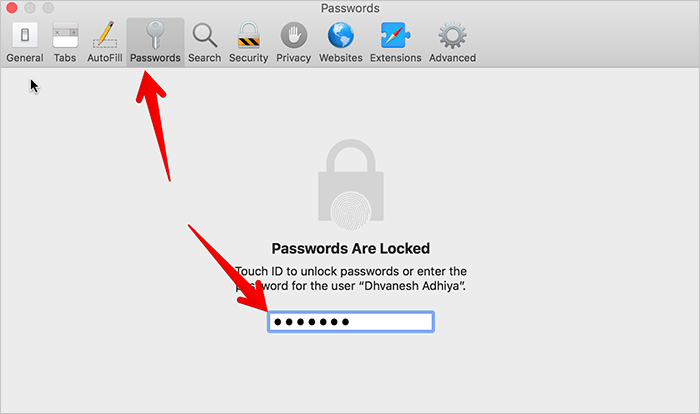
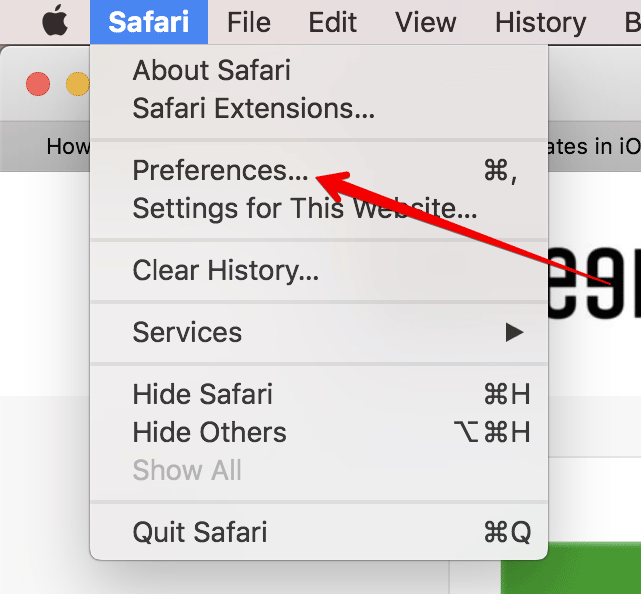
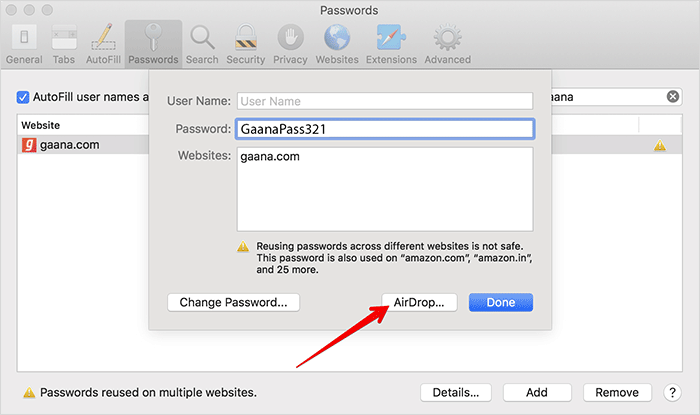
All your password that are stored in iCloud Keychain can be synced via AirDrop across your devices for quick access. Note that to prepare for Airdropping data, you will firstly need to turn on the Wi-Fi and Bluetooth of the target and source devices.
Here’s how to share website or app passwords with AirDrop in iOS 12:
- Launch the Settings app on your iOS device
- Tap Password & Accounts > Website & App Passwords
- Enter your device password to view your saved passwords
- Choose a login in the Passwords list, then tap the password field, and select AirDrop
- Select the nearby device that appears in the list to send the password to it
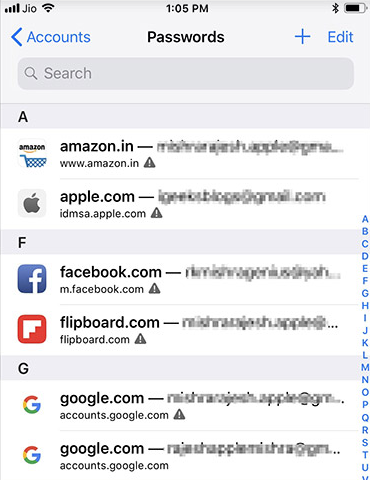

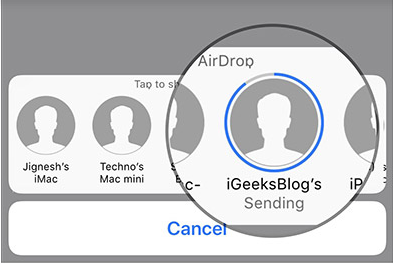
In addition, you can use Siri to access the saved passwords. To be specific, you need to invoke Siri, ask it to show passwords, and authenticate your identity when asked.
Once you have done these steps on the source device, the receiver needs to tap on Accept in the pop-up window on the screen to get the password you select to deliver. If the password you sent over AirDrop already exists on the target device for the account and website, the receiver will be asked to choose whether to update it or not.
There are many other popular password management apps, like 1Password. Which one do you prefer to use? The built-in option or the third-party ones?
Leave your comments here:
Recent posts
Categories
- Apple Infos (19)
- Application Guides (8)
- How-to Guides (25)
- Mac Apps (3)
- Mac Hardware (1)
- Mac Tips & Tricks (11)
- macOS (12)
- Security Issue (11)
- Tech News (14)
- Uninstall Tutorials (48)
Archive
- August 2021
- June 2021
- April 2021
- March 2021
- February 2021
- January 2021
- December 2020
- November 2020
- October 2020
- September 2020
- March 2020
- February 2020
- September 2018
- August 2018
- July 2018
- June 2018
- May 2018
- April 2018
- March 2018
- February 2018
- January 2018
- December 2017
- November 2017
- October 2017
- September 2017
- August 2017
- July 2017
- June 2017
- May 2017
- April 2017
- March 2017
- February 2017
- January 2017
- December 2016
- November 2016
- October 2016
- September 2016
- August 2016
- July 2016

Comments