Two Ways to Uninstall ESET Endpoint Antivirus on Mac
- George
- May 08,2018
- 2269

Having problems in uninstalling / reinstall ESET Endpoint Antivirus for Mac? Fail to install other brand of antivirus due to the leftovers of ESET Endpoint Antivirus? In situations where you cannot remove ESET software by conventional means, you can refer to this tutorial and follow the steps below to perform a proper uninstall on Mac.
Here are the common issues most Mac users encounter when deleting ESET:
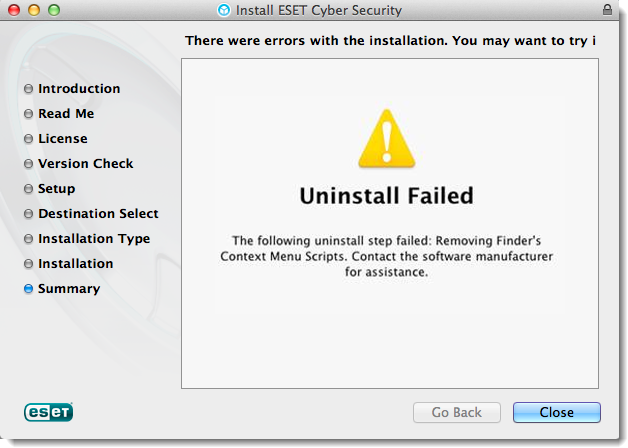
> “Uninstallation completed with error” or “Uninstall Failed”;
> The ESET Endpoint Antivirus remains active after uninstallation;
> ESET Endpoint Antivirus leaves many associated items on the system…
Manually Steps to delete ESET Endpoint Antivirus for Mac:
Step 1. deactivate ESET Endpoint Antivirus
Encounter error message when trying to delete ESET Endpoint Antivirus to the Trash? That’s mostly because the app keeps active on the background. To troubleshoot this issue and ensure a smooth uninstall, try to deactivate ESET Endpoint Antivirus first.
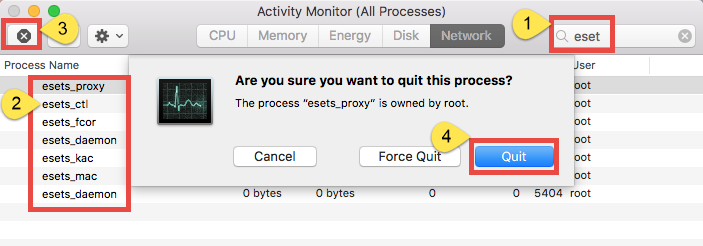
If ESET Endpoint Antivirus icon appears in the Dock, right click on it and choose Quit. If the icon appears in the Menu bar, click it to show up the main interface, and head to the ESET Endpoint Antivirus menu on the left side of the top bar, and choose Quit ESET Endpoint Antivirus. After that, launch Activity Monitor from Spotlight, type ESET in the search box, and quit the matched processes Under Process Name.
Step 2: uninstall ESET Endpoint Antivirus
After shutting down ESET Endpoint Antivirus, let’s proceed to carry out the uninstall. There are multiple options you can choose from to uninstall ESET Endpoint Antivirus, depending on the versions of your macOS system and the ESET software.
First of all, open up Finder and head to the Applications folder from the sidebar. Then, locate ESET Endpoint Antivirus, right click on its icon, and choose Move to Trash. When prompted, enter the current admin password in the pop-up dialog to allow the change. Typically, a wizard titled “ESET Endpoint Antivirus Setup” will appear to guide you through the uninstall process. Click Uninstall button to get it started.
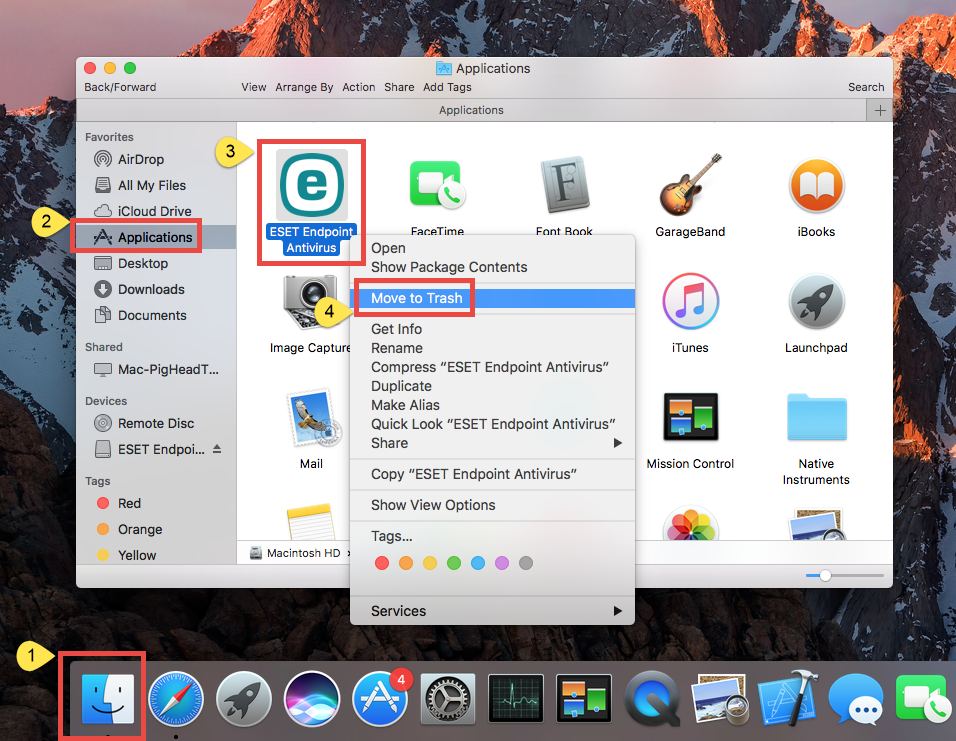
If no wizard appears after you throw ESET Endpoint Antivirus into Trash, we suggest you to put the app back, and take the next way to perform the proper uninstall.
Still in the Applications folder, right click on ESET Endpoint Antivirus icon and choose Show Package Contents. Click Contents > Helpers to expand the directory, and then you can click the icon titled Uninstaller to activate the Uninstall wizard.
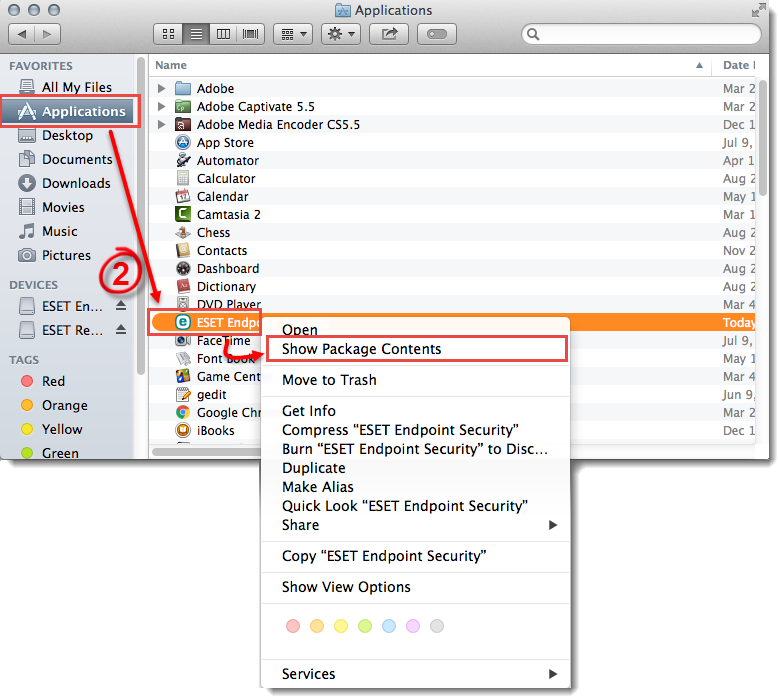
You will be prompted to give your confirmation when trying to run the Uninstall command, or to enter the admin password again during the uninstall process.
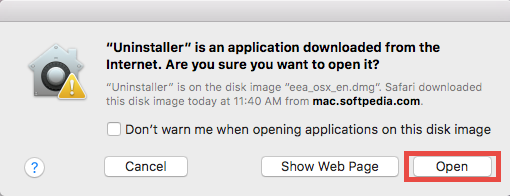
Or otherwise if you still keep the installation package of ESET Endpoint Antivirus, you can open up the file, and double click the Uninstall icon to start the uninstallation.
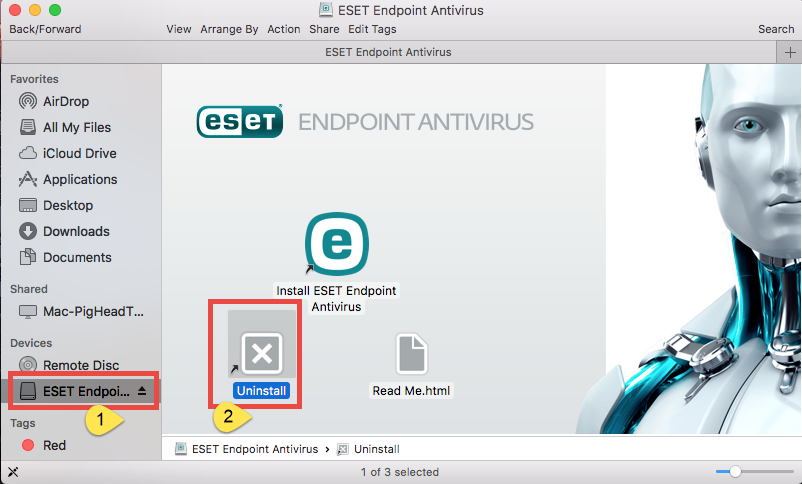
Step 3: delete ESET Endpoint Antivirus leftovers
The built-in wizard helps you remove the main contents of ESET Endpoint Antivirus app from your Mac, but that does not mean you have totally got rid of all its components. There are still some related items lingering around the system and that would result in the unsuccessful installation of other antivirus / security software.
To fully remove ESET Endpoint Antivirus for Mac, continue with the next steps:
- In a Finder window, click the Go menu and choose Go to Folder option.
- Type ~Library in the box that appears, and hit Enter / Return key to open it up.
- Click the Search icon on the right upper corner of the window, type the keyword(s) of ESET Endpoint Antivirus (like ESET or Endpoint Antivirus) in the search box.
- Click the Library icon below to show up the matched items in this folder.
- Select items that contain the keyword, and delete them to the Trash.
- Repeat the same steps in the Library folder to delete associated items there.
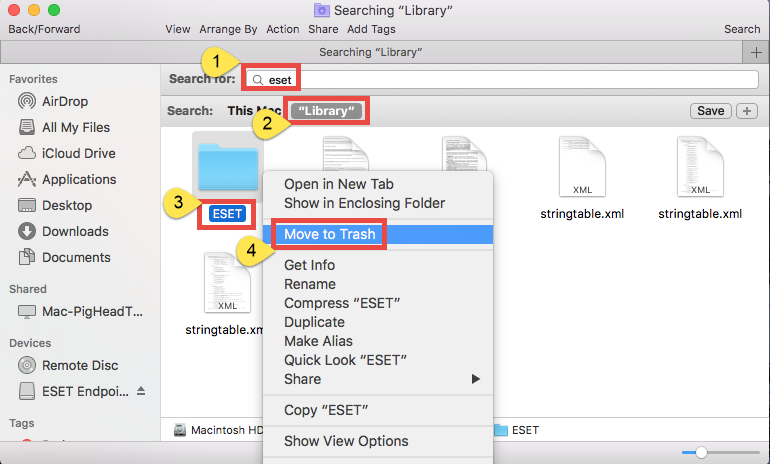
Finally after detecting and deleting all components of ESET Endpoint Antivirus in both ~Library and Library folders, you can empty the Trash the permanently remove them all. But personally I suggest you to reboot your Mac and use it for days before emptying the Trash, to see if there is any problems caused by the previous deletion.
So that’s how you can manually uninstall ESET Endpoint Antivirus from your Mac. Considering that some readers may feel it a little complicated to perform all those steps, we would like to add an one-stop solution here for your references.
Half automated workflow to remove ESET Endpoint Antivirus:
- Download Osx Uninstaller here, and install it to your Applications folder.
- Launch Osx uninstaller, select ESET Endpoint Antivirus, and click Run Analysis.
- Click Complete Uninstall, and click Yes in the confirmation dialog.
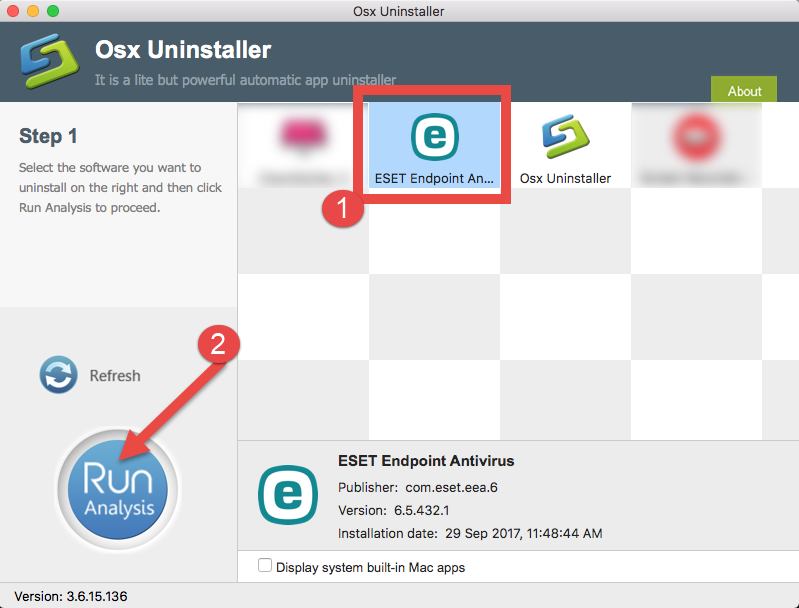
Osx Uninstaller is a lightweight tool designed for Mac users who having problems in uninstalling unwanted, problematic, stubborn or even malicious apps from macOS. But it requires a valid license to work smoothly. So if that’s not what you can accept, you can still uninstall ESET Endpoint Antivirus by adopting the manual steps listed above.
Leave your comments here:
Recent posts
Categories
- Apple Infos (19)
- Application Guides (8)
- How-to Guides (25)
- Mac Apps (3)
- Mac Hardware (1)
- Mac Tips & Tricks (11)
- macOS (12)
- Security Issue (11)
- Tech News (14)
- Uninstall Tutorials (48)
Archive
- August 2021
- June 2021
- April 2021
- March 2021
- February 2021
- January 2021
- December 2020
- November 2020
- October 2020
- September 2020
- March 2020
- February 2020
- September 2018
- August 2018
- July 2018
- June 2018
- May 2018
- April 2018
- March 2018
- February 2018
- January 2018
- December 2017
- November 2017
- October 2017
- September 2017
- August 2017
- July 2017
- June 2017
- May 2017
- April 2017
- March 2017
- February 2017
- January 2017
- December 2016
- November 2016
- October 2016
- September 2016
- August 2016
- July 2016

Comments