Photos: Apply Auto Enhance to Your Images
- Catherine
- Nov 21,2017
- 4350
The Photos app in macOS is often overlooked by the majority of us, however it does provide some handy features to help us adjust our images, either automatically, intuitively, or precisely. Today we will talk about the Auto Enhance feature in Photos.
![]()
The Auto Enhance feature can automatically adjust white balance, brightness, and color saturation with one simple click. Though it may not always perfect to meed your expectation, it can be a handy tool to make adjustments intelligently for your pictures.
To apply Auto Enhance on a single image, firstly you need to launch Photos, locate the image you want to edit, and double click to open it. Then click the Auto Enhance button, which looks like a magic wand icon, in the upper-right of the window, the effects will be applied instantly to the selected image. If you don’t like the final result, you can click the Magic Wand icon again to undo the change. Quite easy, right?
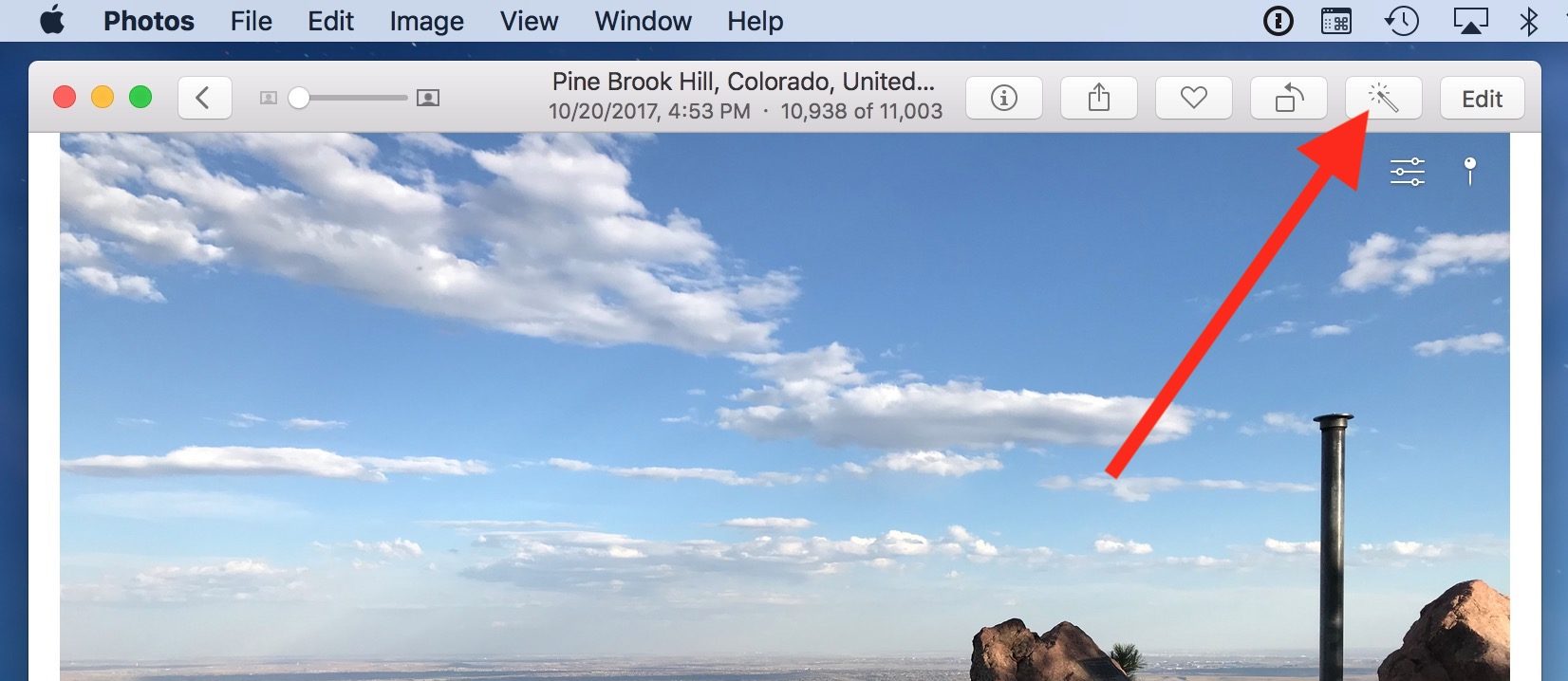
In iOS 11, you can tap to open an image, then click the Edit button appearing in the upper right corner of the screen, and click the Magic Wand icon to apply it. To compare the difference, you can tap and hold on the image to view the original one. If you like the improvements, tap Done button in bottom right corner to save the change.
Now, let’s get back to Photos in macOS. The following question is: how to auto enhance a batch of images? To do so, first hold the Command key and select the images one by one (or hold the Shift key to select a range of sequential images). Then head to Image from the top menu bar, and choose Auto Enhance. Alternatively you can use the keyboard shortcut (Command – E) to make the modification take effect.
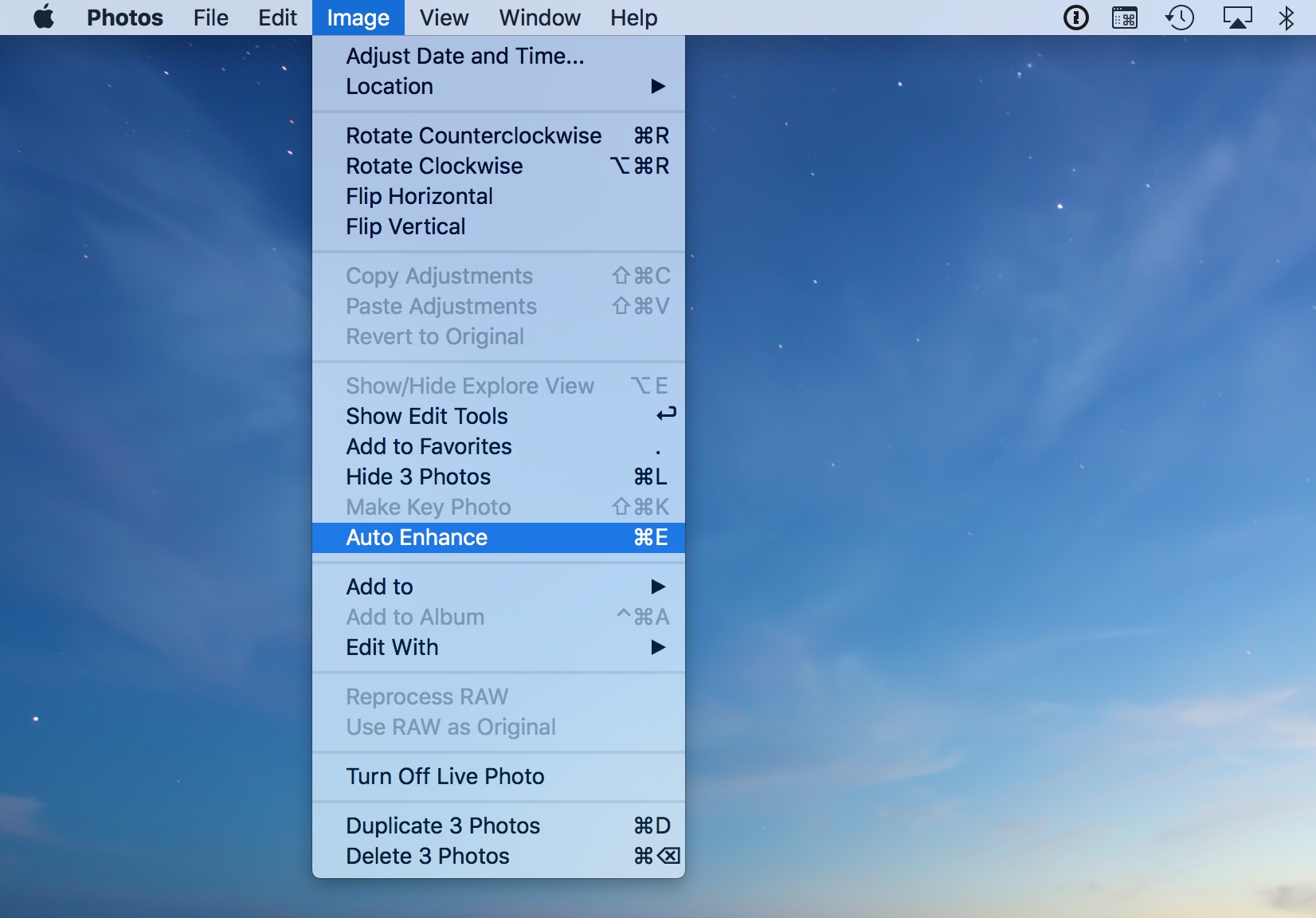
If you want to roll back the change, just click Image > Remove Auto Enhancements.
Every time you are trying to edit your image, you can first apply the Auto Enhance to get a better light, more colorful image, and continue to manually tweak other settings.
Leave your comments here:
Recent posts
Categories
- Apple Infos (19)
- Application Guides (8)
- How-to Guides (25)
- Mac Apps (3)
- Mac Hardware (1)
- Mac Tips & Tricks (11)
- macOS (12)
- Security Issue (11)
- Tech News (14)
- Uninstall Tutorials (48)
Archive
- August 2021
- June 2021
- April 2021
- March 2021
- February 2021
- January 2021
- December 2020
- November 2020
- October 2020
- September 2020
- March 2020
- February 2020
- September 2018
- August 2018
- July 2018
- June 2018
- May 2018
- April 2018
- March 2018
- February 2018
- January 2018
- December 2017
- November 2017
- October 2017
- September 2017
- August 2017
- July 2017
- June 2017
- May 2017
- April 2017
- March 2017
- February 2017
- January 2017
- December 2016
- November 2016
- October 2016
- September 2016
- August 2016
- July 2016

Comments