Here’s How to Unlock Your Disabled Apple ID
- Catherine
- Feb 06,2017
- 2014
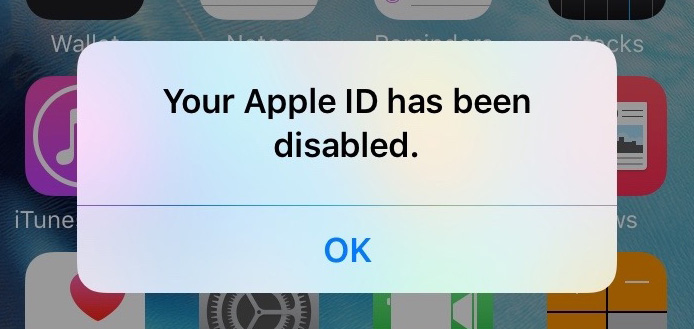
There are many situations when your Apple ID may be locked out for security reasons, for instance, if you (or someone else) enter your password incorrectly for many times, your ID automatically locks to protect your security and then you cannot sign in to any Apple services with that account and password.
Here are the messages you may see on the device when your Apple ID is locked:
- “This Apple ID has been disabled for security reasons”
- “You can’t sign in because your account was disabled for security reasons”
- “This Apple ID has been locked for security reasons”
And here are some common reasons why your ID gets locked or disabled: someone tried to log in to your Apple ID incorrectly too many times; someone entered your security questions incorrectly too many times; other Apple ID account information was entered incorrectly too many times; and suspicious activity.
To unlock your ID, you must first verify your identity. iforgot.com is Apple’s official account recovery system that you can use to regain access to your account. Just navigate to this page and follow the prompts to complete the recovery process.
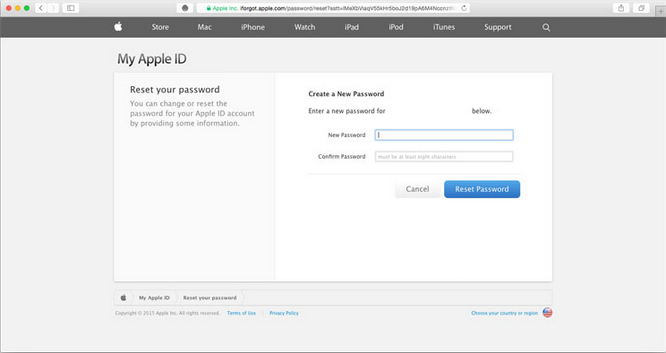
- Open Safari (or other browser) on your Apple device, and visit the site.
- Enter the First Name, Last Name and Current Email Address fields, and click Next.
- Your will need to enter the Recovery Key if you enabled two-step verification before. If so, enter the number and click Next. If it is not enabled, skip to the next step.
- After entering your Recovery Key, you are required to select the phone number for two-step verification, and then click Next. Then you are required to enter the Verification Code sent to the phone number, and then click Next.
- Enter your new password in the New Password and Confirm Password fields.
- Click Reset Password, and you now have reset the password for your Apple ID.
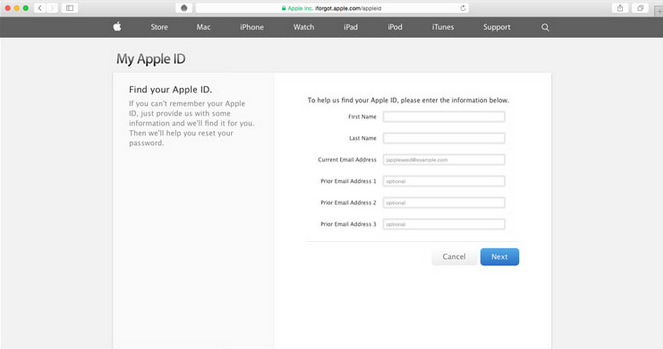
Once your account is reset, you will need to enter the new password with all your accounts on your Apple devices to start using the ID again. If you still cannot unlock or reset your ID for unknown reason, you can contact Apple Support for help.
Leave your comments here:
Recent posts
Categories
- Apple Infos (19)
- Application Guides (8)
- How-to Guides (25)
- Mac Apps (3)
- Mac Hardware (1)
- Mac Tips & Tricks (11)
- macOS (12)
- Security Issue (11)
- Tech News (14)
- Uninstall Tutorials (48)
Archive
- August 2021
- June 2021
- April 2021
- March 2021
- February 2021
- January 2021
- December 2020
- November 2020
- October 2020
- September 2020
- March 2020
- February 2020
- September 2018
- August 2018
- July 2018
- June 2018
- May 2018
- April 2018
- March 2018
- February 2018
- January 2018
- December 2017
- November 2017
- October 2017
- September 2017
- August 2017
- July 2017
- June 2017
- May 2017
- April 2017
- March 2017
- February 2017
- January 2017
- December 2016
- November 2016
- October 2016
- September 2016
- August 2016
- July 2016

Comments