Two Ways to Convert Page Files to Word Format
- Catherine
- Nov 15,2016
- 1576
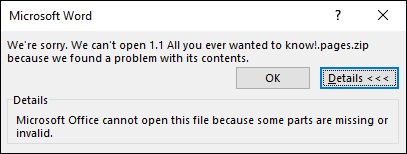
“Two Ways to Convert Pages Files to Word Format”
iWork is a office suit of productivity apps, including Pages (documents), Numbers (spreadsheets) and Keynote (presentations). Apple has made the web-based version – iWork for iCloud – available for Windows users in competition with Microsoft Office. Anyone can go to iCloud website to create an Apple ID, and anyone with an Apple ID can login to iCloud to use the web-based version of Pages, Numbers and Keynote, for free. Those Mac built-in apps are compatible with Microsoft’s document formats.
Even so, there are some occasions in which you need to convert Pages files and open them in Microsoft Office. Here are the two ways you can follow to perform the task:
1. If you are a Mac user, use Pages app:
- Open the Pages files you wanna convert to Word format in the Pages app.
- Go to “File” menu on the top, and choose “Export to” > “Word” from submenu list.
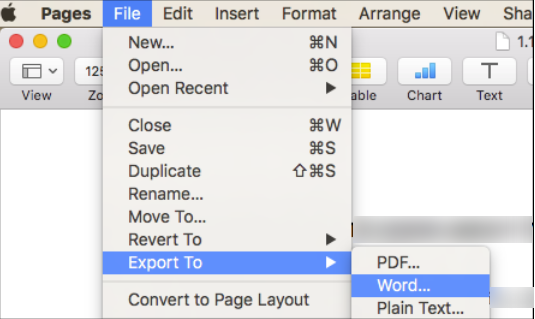
- In the “Export Your Document” window, click the “Word” tab.
- Click the triangle next to the “Format” under Advanced Options.
- Choose the “.docx” or “.doc” format to use, and click “Next”.
- Type in the name and select saved location for the file. Then click “Export”.
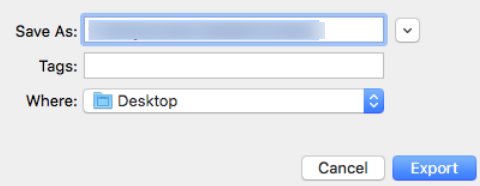
Now the Pages file has been saved as Word document format. Mostly the app will create a compatible and basically identical word file that can been opened in Microsoft Word. Yet, if the file contains unique fonts, stylized ASCII or special characters that are unique to OS X and the Pages app, you may lose those elements in the created .docx file. So keep the original files fairly simple, or use standard formatting tools that are available across multiple platforms in the Pages document.
2. If you don’t have a Mac, use iCloud.com:
- Head to icloud.com and log in with your account and password.
- Click on the Pages icon and you will be directed to iCloud’s Page interface.
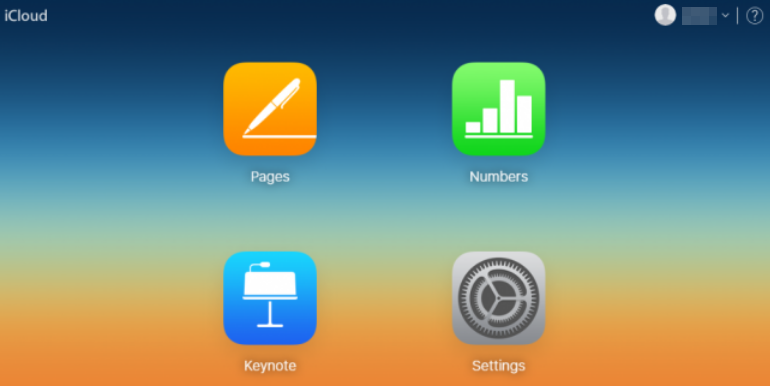
- To edit an existing Pages file, you need to compress it into a ZIP archive first, and then drag the .zip file into the opened Pages interface to upload it.
- Double click on the uploaded file you want to open, then click the wrench icon at the top of the window, and click “Download a Copy…”.
- Choose the format you want to download between Pages, PDF, Word, and ePub.

Once you choose the “Word”, iCloud will create the file and download it automatically to your computer. Now you can read and edit the converted .docx file.
In this post we take Pages as an example to show you how to convert the file to Word document format. The method also works for other Numbers or Keynote documents.
Is this tutorial helpful for you? Welcome to share your thoughts with us.
Leave your comments here:
Recent posts
Categories
- Apple Infos (19)
- Application Guides (8)
- How-to Guides (25)
- Mac Apps (3)
- Mac Hardware (1)
- Mac Tips & Tricks (11)
- macOS (12)
- Security Issue (11)
- Tech News (14)
- Uninstall Tutorials (48)
Archive
- August 2021
- June 2021
- April 2021
- March 2021
- February 2021
- January 2021
- December 2020
- November 2020
- October 2020
- September 2020
- March 2020
- February 2020
- September 2018
- August 2018
- July 2018
- June 2018
- May 2018
- April 2018
- March 2018
- February 2018
- January 2018
- December 2017
- November 2017
- October 2017
- September 2017
- August 2017
- July 2017
- June 2017
- May 2017
- April 2017
- March 2017
- February 2017
- January 2017
- December 2016
- November 2016
- October 2016
- September 2016
- August 2016
- July 2016

Comments