How to Delete Enhanced Dictation Offline Files
- Catherine
- Oct 10,2016
- 1515
In my previous post I have shared the trick to activate Siri by saying “hey” to the Mac. The Dictation built in Mac OS X allows users to speak to type text and control a series of operations. Today I would like to tell you a little more about the Dictation.
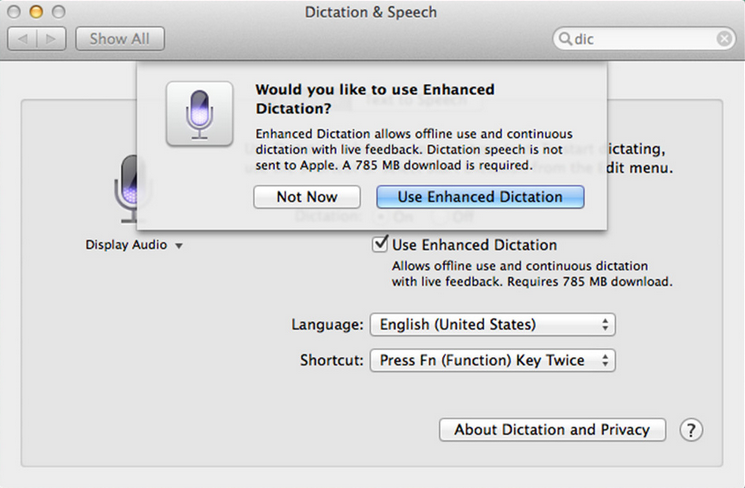
Some users may have enabled it along with the Enhanced Dictation feature, and consequently some enhanced dictation files were downloaded on their Macs, which for sure take up valuable disk space. If you do not use this feature and want to release those occupied disk space, then you can delete those large files stored on your Mac.
Turn off Enhanced Dictation Feature:
To remove downloaded enhanced dictation files on your Mac, you will have to turn off the Dictation feature first. Here is how to do: go to the System Preferences from the Apple Menu; click on the Dictation & Speech icon in the system settings panel; click on the Off next to the Dictation in the Dictation tab.
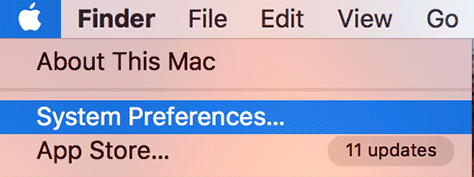
Locate & Delete Enhanced Dictation Files:
Don’t know how to find the offline language files? They are located deep down in the system folder on your Mac, and you can use the Finder to locate and delete them.
- Open the Finder, click on the “Go” menu on the top bar, and select the “Go to` Folder…” option. Or you can hit Command+Shift+G keys to access the “Go” function.
- Type the following path into the box, and click on the Go button to open the folder:
/System/Library/Speech/Recognizers/SpeechRecognitionCoreLanguages
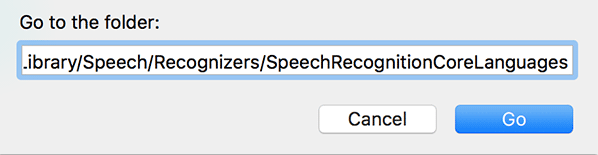
- As the directory opens, hit Command + A to select all the language folders inside.
- Right click on them and choose the “Move to Trash” option. To delete them from your system, right click on the Trash icon on the dock and choose “Empty Trash”.
Now you should have reclaimed the storage space the downloaded files occupied. But notice that those enhanced dictation files will be removed for other users on your Mac, so you might need to back up the data beforehand. Of course you can always download the files again by re-enabling the Enhanced Dictation feature.
Is this post helpful for you? Welcome to leave your comment or suggestion here.
Leave your comments here:
Recent posts
Categories
- Apple Infos (19)
- Application Guides (8)
- How-to Guides (25)
- Mac Apps (3)
- Mac Hardware (1)
- Mac Tips & Tricks (11)
- macOS (12)
- Security Issue (11)
- Tech News (14)
- Uninstall Tutorials (48)
Archive
- August 2021
- June 2021
- April 2021
- March 2021
- February 2021
- January 2021
- December 2020
- November 2020
- October 2020
- September 2020
- March 2020
- February 2020
- September 2018
- August 2018
- July 2018
- June 2018
- May 2018
- April 2018
- March 2018
- February 2018
- January 2018
- December 2017
- November 2017
- October 2017
- September 2017
- August 2017
- July 2017
- June 2017
- May 2017
- April 2017
- March 2017
- February 2017
- January 2017
- December 2016
- November 2016
- October 2016
- September 2016
- August 2016
- July 2016

Comments