3 Options to Reset Your Mac Password if Your Forget it
- Catherine
- Sep 28,2016
- 1288
As a Mac user, what can you do if you lost or forget your account password? You may be required to enter the password when you want to login in to your Mac, install new applications, make crucial changes to the system, and even delete important files. In this post we will list several available options and guide your through how to recover a lost Mac password within simple steps.
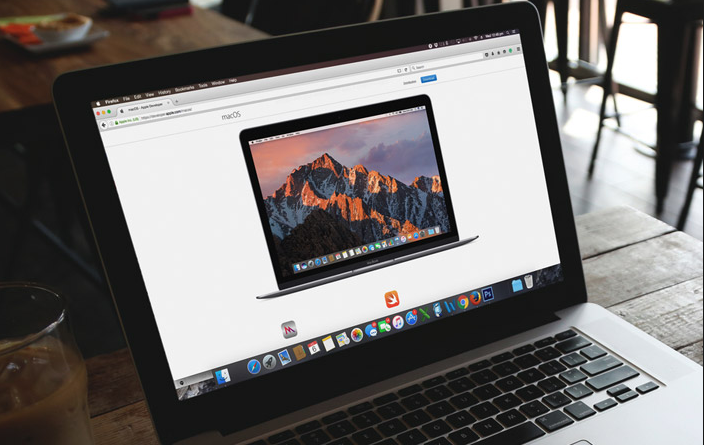
Before you reset the password, you should take a look at the password hint and see if that helps you to remember. After you enter a test password for 3 times, the phrase which you entered in the hint box when you set up the password will be offered to give you some hints. To trigger the hint, go to System Preferences, choose Users & Groups, and press the Return key three times. Then the Hint will appear below the Password field. There is no limit to how many times you can try out your password.
Option 1: reset password using your Apple ID/recovery key
If your Apple ID is linked to your user account for OS X, you can use the Apple ID password to reset the password for it. To check if they are associated, go to System Preferences > Users & Groups, and select the user account from the left list. You are supposed to see an email address (e.g. [email protected]) below the account name.
- Click the Apple menu on the upper left-hand corner, and choose Restart option.
- Click your user account, and then click the question mark in the password field.
- Click the arrow next to the “reset it using your Apple ID”.
- Enter your Apple ID and password, click Next, and follow the onscreen instructions.
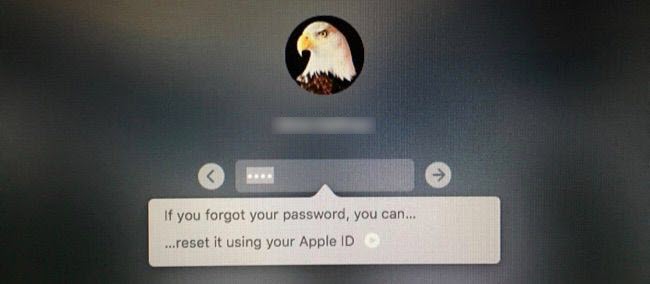
Additionally, if you have turned on FileVault encryption and created a recovery key, you can also click the arrow next to the “reset it using your recovery key”, enter the recovery key, and follow the instructions to reset your login password.
Option 2: reset password using other admin account
If you remember the name and password of an admin account, you can use the administrator account to reset the password of other admin and standard users.
- Log in to your Mac with the name and password of an admin account.
- Open System Preferences from the Apple menu, and click Users & Groups.
- Click the Lock button in the below-left corner, enter the admin password again.
- Select the user name from the list of users, click on the Reset Password button on the right side, and follow the onscreen instructions to create a new one.
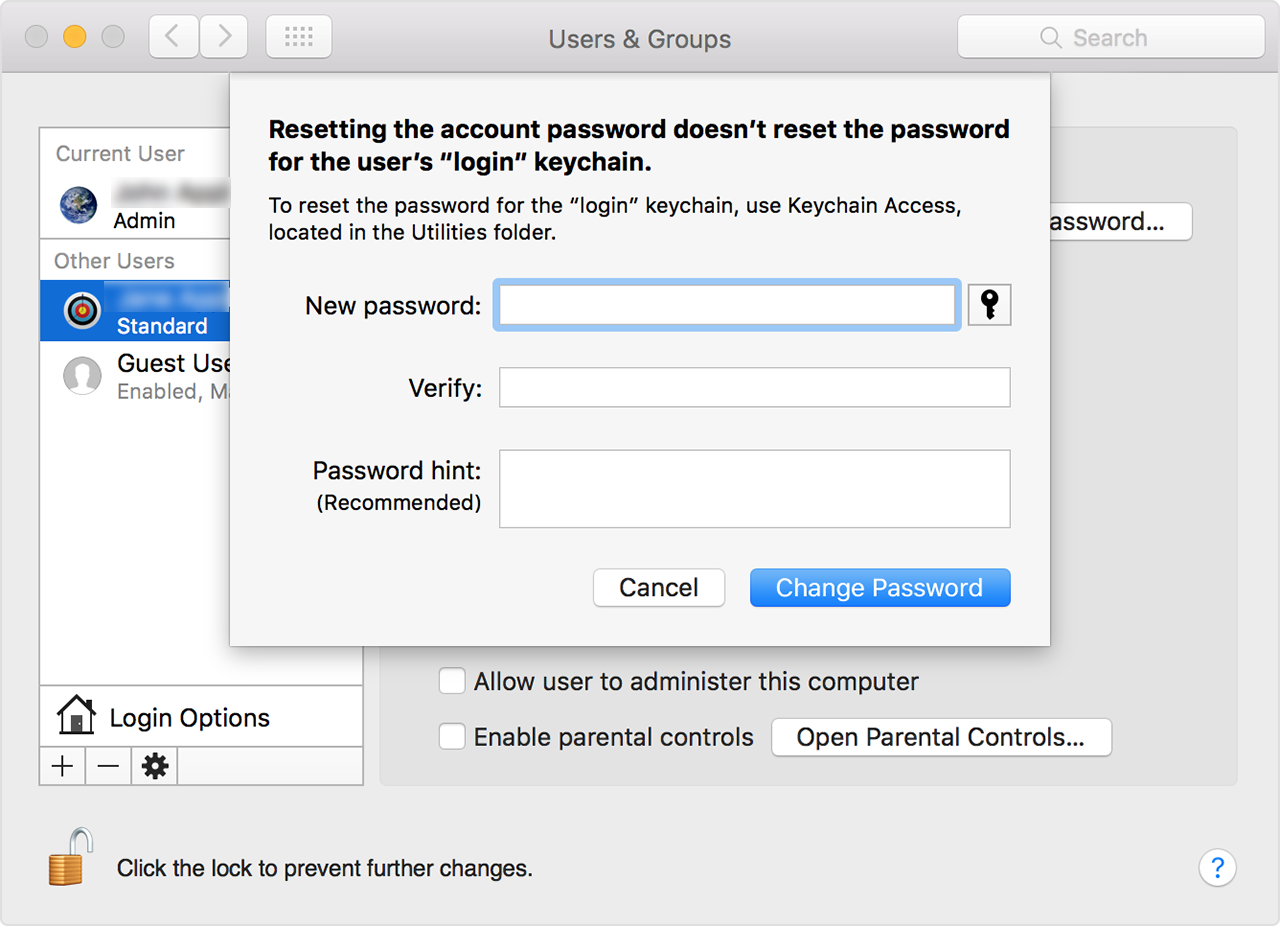
Option 3: reset password in Recover Mode
Both admin and standard user account can be reset from the Recovery Partition.
- Restart your Mac, and hold down the Command + R keys during the startup process.
- When the startup screen shows up and the load bar appears, let go of the keys.
- As the OS X Utilities screen appears, click the Disk Utility option.
- Choose Utilities > Terminal, type “resetpassword” at the prompt, and hit Enter.
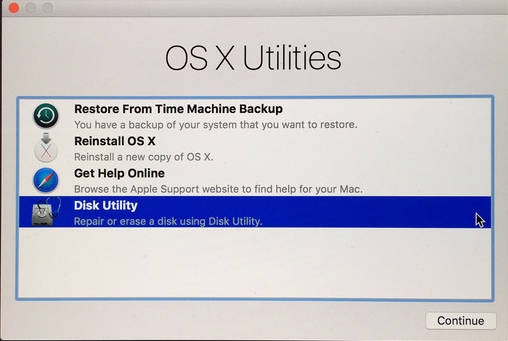
- As the Reset Password screen launches, select the volume containing the account, specify the user of this volume, enter a new password, and enter a hint for it.
- Click the Save button, and you will get a confirmation screen.
- Restart your Mac to the normal mode, and the new password will take effect.
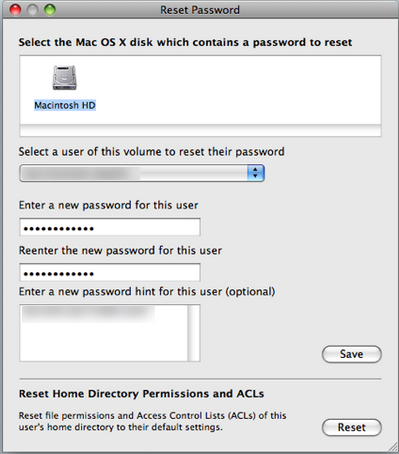
By doing these you have changed the password for that account. But that does not change the password for the “login” keychain. When you log in with the new password, you will be prompted by an alert that the system is unable to unlock your login keychain. Update your existing login keychain requires the old password. Since you have lost the old one, you can click the Create New Keychain button to continue.
Is this post helpful for you? If not, leave your question so we might help work it out.
Leave your comments here:
Recent posts
Categories
- Apple Infos (19)
- Application Guides (8)
- How-to Guides (25)
- Mac Apps (3)
- Mac Hardware (1)
- Mac Tips & Tricks (11)
- macOS (12)
- Security Issue (11)
- Tech News (14)
- Uninstall Tutorials (48)
Archive
- August 2021
- June 2021
- April 2021
- March 2021
- February 2021
- January 2021
- December 2020
- November 2020
- October 2020
- September 2020
- March 2020
- February 2020
- September 2018
- August 2018
- July 2018
- June 2018
- May 2018
- April 2018
- March 2018
- February 2018
- January 2018
- December 2017
- November 2017
- October 2017
- September 2017
- August 2017
- July 2017
- June 2017
- May 2017
- April 2017
- March 2017
- February 2017
- January 2017
- December 2016
- November 2016
- October 2016
- September 2016
- August 2016
- July 2016

Comments