How to Completely Uninstall ProtectWorks AntiVirus
- Jenny
- May 22,2018
- 830
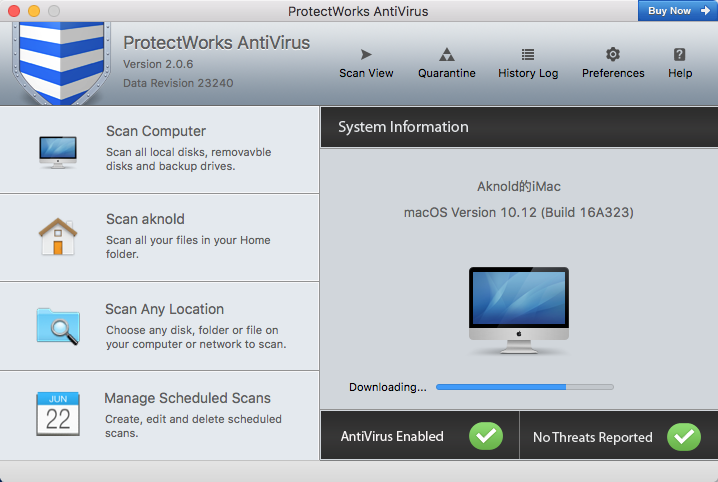
“How can I completely uninstall ProtectWorks AntiVirus on my Mac?” Recently we receive a user message asking how to manually get rid of ProtectWorks AntiVirus.
The Mac user has taken the standard uninstall instructions to delete the app itself, but he was still struggling to clear out ProtectWorks AntiVirus leftovers. If you have the same doubt, read through the page and learn the proper uninstall steps. In this post we will take ProtectWorks AntiVirus as an example to show you the whole process of removing unwanted apps as well as the traces they create and leave on your Mac.
Standard procedure to uninstall an app on Mac:
First of all, you may go to check if ProtectWorks AntiVirus is currently running. Typically we suggest users to quit target app prior to the standard uninstall. If ProtectWorks AntiVirus is active, you will not be able to delete this app to the Trash.
To shut down ProtectWorks AntiVirus you can run Activity Monitor to quit related processes, or more radically, reboot Mac into Safe Mode to prevent the auto-launch.
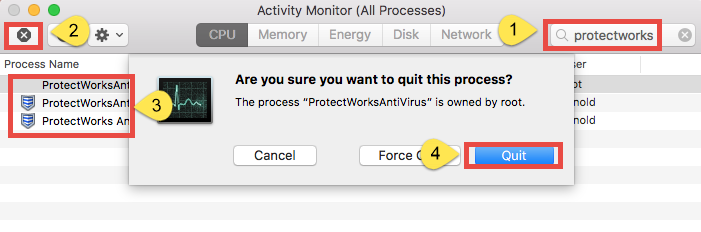
After that, you are supposed to open up Finder, head to the /Applications folder, and locate ProtectWorks AntiVirus in the list. To delete ProtectWorks AntiVirus from /Applications folder to the Trash, you can right click on the app and choose Move to Trash, or just drag this app and drop it into the Trash in Dock. And then you will be prompted to enter the password to allow the deletion of ProtectWorks AntiVirus.
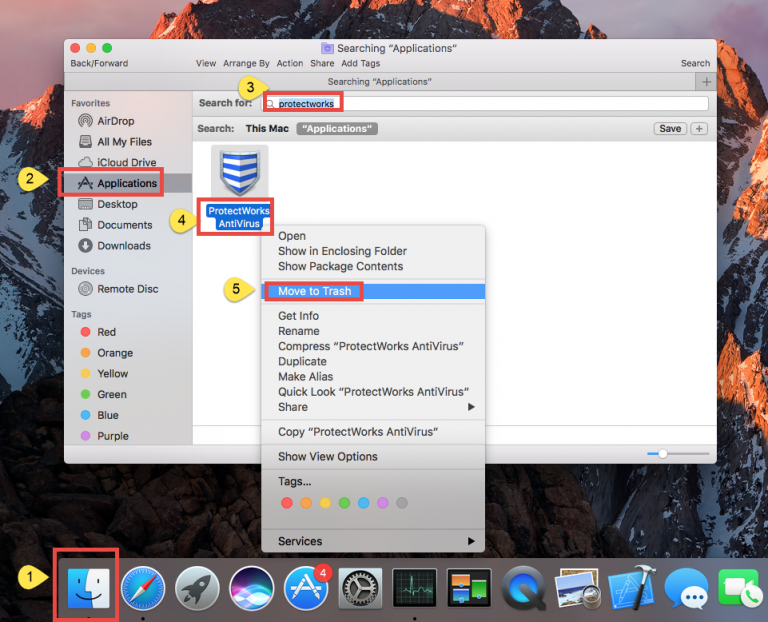
Note that deleting ProtectWorks AntiVirus into Trash does not truly uninstall the app. You will need to delete ProtectWorks AntiVirus again in the Trash, to perform the uninstall request. To do so, click Trash icon in the Dock, locate ProtectWorks AntiVirus, right click on it and choose Delete Permanently. Then you will be asked to give your confirmation again by clicking Delete button in the pop-up dialog.
You can also choose Finder > Empty Trash in a Finder window, to clear out all things thrown into the Trash, but that involves potential risk as it is an irrevocably act.
Alternative option(s) to remove antivirus apps:
You may (or may not) notice that most antivirus/security apps contain a built-in uninstall script/tool that you can utilize to better uninstall the apps, and ProtectWorks AntiVirus is not an exception. You just need to find out where the uninstaller hides.
There are 3 ways to launch the dedicated uninstaller, depending on the app version.
- Launch ProtectWorks AntiVirus, head to the Help menu on the top bar, and choose “Uninstall ProtectWorks AntiVirus” option from the sub-menu.
- In a Finder window, click Go > Go to Folder, then type “/Library/Application Support/ProtectWorks AntiVirus” in the box and hit Enter key. As the specific folder opens, double click to run the app named “Uninstall ProtectWorks AntiVirus”.
- Open up the ProtectWorks AntiVirus installation package, and then double click the icon labeled “Uninstall ProtectWorks AntiVirus” to activate the uninstaller. You may be prompted to give confirmation by clicking Open button in a pop-up dialog.
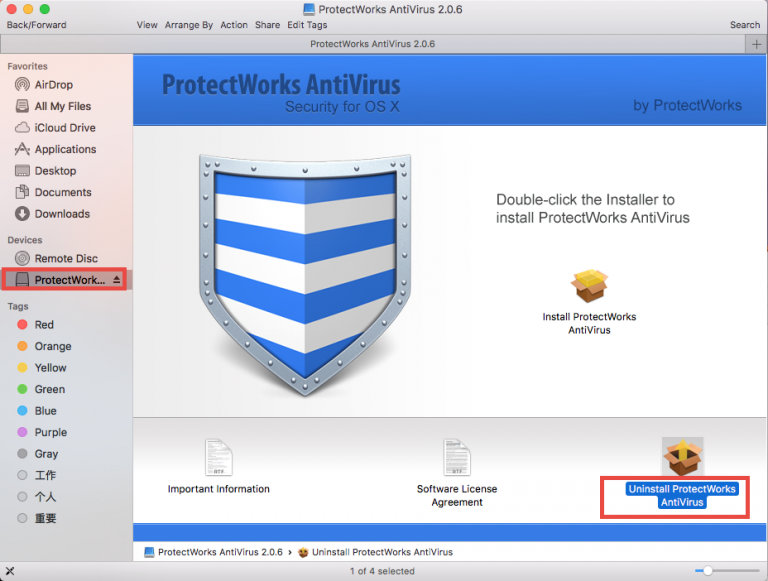
As the Uninstall ProtectWorks AntiVirus wizard appears, follow onscreen prompts to finish the process, and then ProtectWorks AntiVirus will disappear from your Mac.
Here’s one more thing to do after the uninstall:
Have you completely removed ProtectWorks AntiVirus from your Mac now? I guess it is not yet. You will need to manually sweep out ProtectWorks AntiVirus traces.
- Open the Finder, click the Go from the Menu Bar, and select Go to Folder.
- Type ~/Library in the box, and hit Enter key to open up the specific folder.
- Type ProtectWorks AntiVirus in the search box, and click Library next to the box.
- Select the items that contain the keyword of ProtectWorks AntiVirus in the search result, and delete them to the Trash. Note that don’t touch any other unrelated files.
- Repeat same steps to delete ProtectWorks AntiVirus-related items in Library folder.
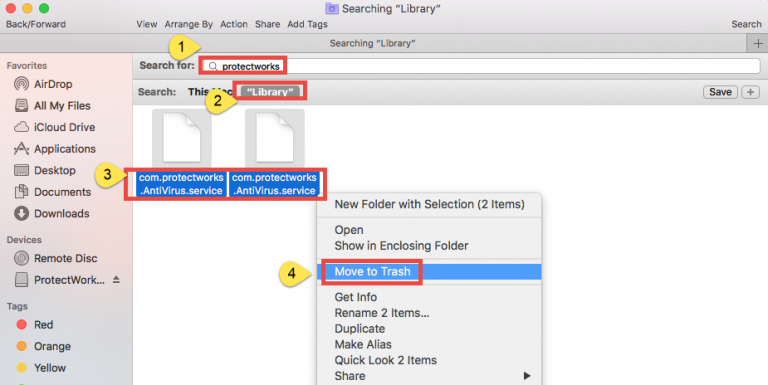
The manual deletion of ProtectWorks AntiVirus leftovers may pose difficulties for Mac beginners. For those who lack confidence in detecting app remnants, or those who cannot uninstall ProtectWorks AntiVirus for unknow reason, utilizing an automated remover may be a better choice – visit our homepage to know more.
Leave your comments here:
Recent posts
Categories
- Apple Infos (19)
- Application Guides (8)
- How-to Guides (25)
- Mac Apps (3)
- Mac Hardware (1)
- Mac Tips & Tricks (11)
- macOS (12)
- Security Issue (11)
- Tech News (14)
- Uninstall Tutorials (48)
Archive
- August 2021
- June 2021
- April 2021
- March 2021
- February 2021
- January 2021
- December 2020
- November 2020
- October 2020
- September 2020
- March 2020
- February 2020
- September 2018
- August 2018
- July 2018
- June 2018
- May 2018
- April 2018
- March 2018
- February 2018
- January 2018
- December 2017
- November 2017
- October 2017
- September 2017
- August 2017
- July 2017
- June 2017
- May 2017
- April 2017
- March 2017
- February 2017
- January 2017
- December 2016
- November 2016
- October 2016
- September 2016
- August 2016
- July 2016

Comments